The iPhone/iPod Cannot Be Synced. An Unknown Error Occured (-50) Issue
![]() By
Spencer Mcfadden, on July 28, 2021, in
iPhone Problems | SOLVED
By
Spencer Mcfadden, on July 28, 2021, in
iPhone Problems | SOLVED
Summary: [Fix iPhone/iTunes Error 50] Trying to sync music on your iPhone, iPad and iPod with iTunes but getting an error message saying This iPhone/iPod Cannot Be Synced. An Unknown Error Occurred (-50)? We are going to show to best ways to fix iPhone/iTunes Unknown Error -50. Get Fix My iPhone Free >
100% Free & Secure Download
iPhone/iTunes Error 50 Symptoms (True Case): Honestly, I'm not a fan of iTunes on Windows. I downloaded the latest version of iTunes 12.8 on my Windows 10 desktop and then tried syncing my iPhone Xr, but encountered an error which is as follows: "The [XXX] iPhone Cannot Be Synced. An unknown error occurred. (-50)" Can somebody help me with this? I have already tried with the Firewall switched off, a few Internet options switched off and some other fixes, but none of them have helped.

Diagnosis:The iTunes Error 50 is one of our frequently met issues, which occur in several circumstances. It not only happens when trying to perform syncing with iTunes, however, it may also take place when you try to download content from iTunes Store or Restore your iPhone, iPad and iPod touch. So in this iPhone/iTunes Error manual article, we will discuss how to fix iPhone/iTunes Error 50, or usually comes with an error dialog saying "The iPhone/iPod could not be restored/synced. An unknown error occurred [error 50]."

Common Reasons That May Cause iPhone/iTunes Error 50:
- iTunes Error 50 Reason 1 If you see an error: "We could not complete your iTunes store request. An unknown error occured", it means the networking connect on your computer is not stable.
- iTunes Error 50 Reason 2 The firewall or security software on your computer has stopped iTunes from downloading content from iTunes Store, or download iOS firmware for updating your iPhone, iPad or iPod device.
- iTunes Error 50 Reason 3 If you see an error: "There was an error downloading your purchased music. An unknown error occurred (-50)", log out from iTunes Store and log in again.
Best iOS System Recovery Tool
#1 iPhone 6/7/X Sync Error 50 Software Fix
Fix 20+ iPhone iPad Software Issues and Glitches
Instantly Revive iPhones from Crash and Freeze
Most Common iPhone Restore/Update Errors and Problems
Part 1: Best Ways To Fix iPhone/iTunes Restore Error 50
We have helped our customers to troubleshooting the iTunes Error 50 issue on both Windows OS and macOS platforms, which all have made satisfying solution. Simply put, many iTunes Error 50 issues are mainly caused by your PC/Mac computer being unable to connect to the iTunes download store. In order to fix this common iTunes Error 50 problem, you can follow steps below to have a try.

iPhone SE Update
Article Update for iPhone SE: We have updated this tutorial article to make it corresponding with iPhone SE (2020) device. Below are a set of instructions for Best Tips On Fixing "The iPhone/iPod Cannot Be Synced. An Unknown Error Occured (-50)" Issue that works perfectly for iPhone SE.
General Fixes On iPhone Update/iTunes Restore/Update/Sync Error 50:
-
Step 1:
Use Apple Certified USB Cable: A counterfeit or uncertified USB/Lightning cable accessory may cause damage on your iPhone, iPad and iPod. Besides, it may also cause the iTunes Error 50 issue. So we recommends using only accessories that Apple has certified and that come with the MFi badge.

Fix 1 - Use Apple Certified USB Cable -
Step 2:
Clean USB/Lightning Port on Your PC/Mac: To make sure the USB/Lightning port is working properly, you can use a brush to clean dirt and dust out. Also try different port to have a try.

Fix 2 - Clean USB/Lightning Port -
Step 3:
Check Firewall and Security Software Settings: Check your Windows PC or Mac computer firewall system and third-party security software to see if something is preventing iTunes from working properly.

Fix 3 - Check Firewall and Security Software Settings -
Step 4:
Try To Restore iPhone/iPad without SIM Card: You can have a try to remove the SIM card from your iPhone and try to restore it by using iTunes without SIM card.

Fix 4 - Remove SIM Card -
Step 5:
Restart Your iPhone/iPod and Try Again: By restart an iPhone, you will reboot the iOS system, close all tasks running in background and reset most of setting like Wi-Fi, Bluetooth, USB, and more. It have good chance to solve this "The iPhone/iPod Cannot Be Synced. An Unknown Error Occured (-50)" issue even without having to determine where the problem is.
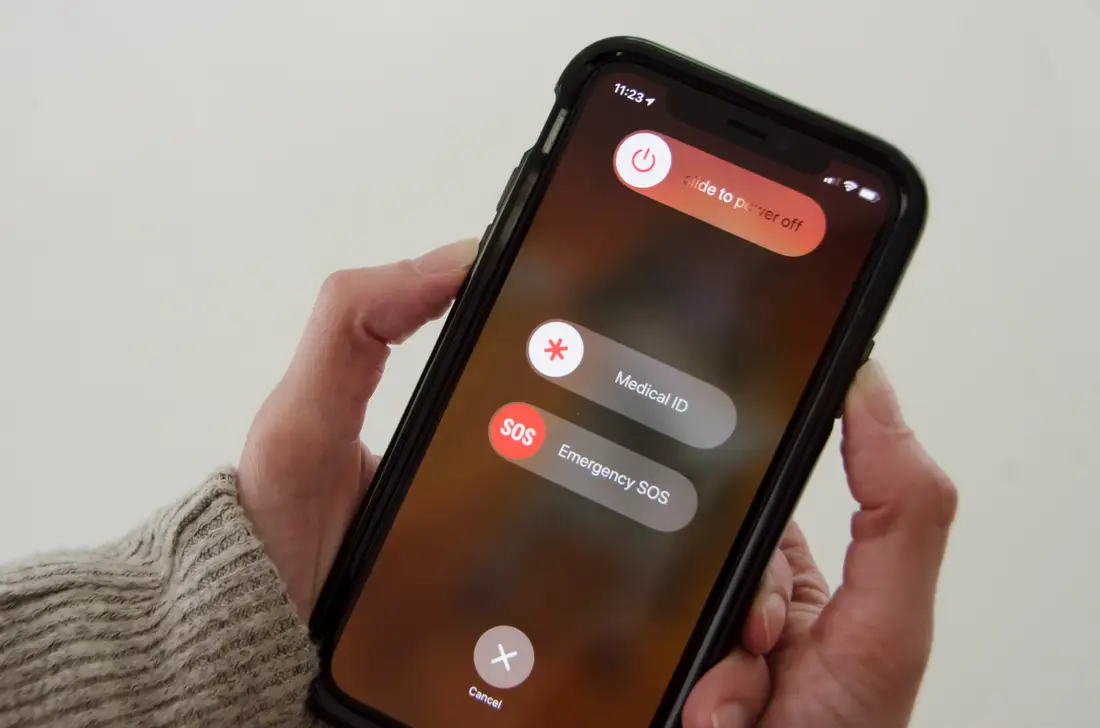
Fix 5 - Restart Your iPhone/iPod -
Step 6:
Update iTunes To The Newest Version: Sometimes an outdated version of the program may cause the iTunes -50 Error and you can simply check and apply the update to have a fix.
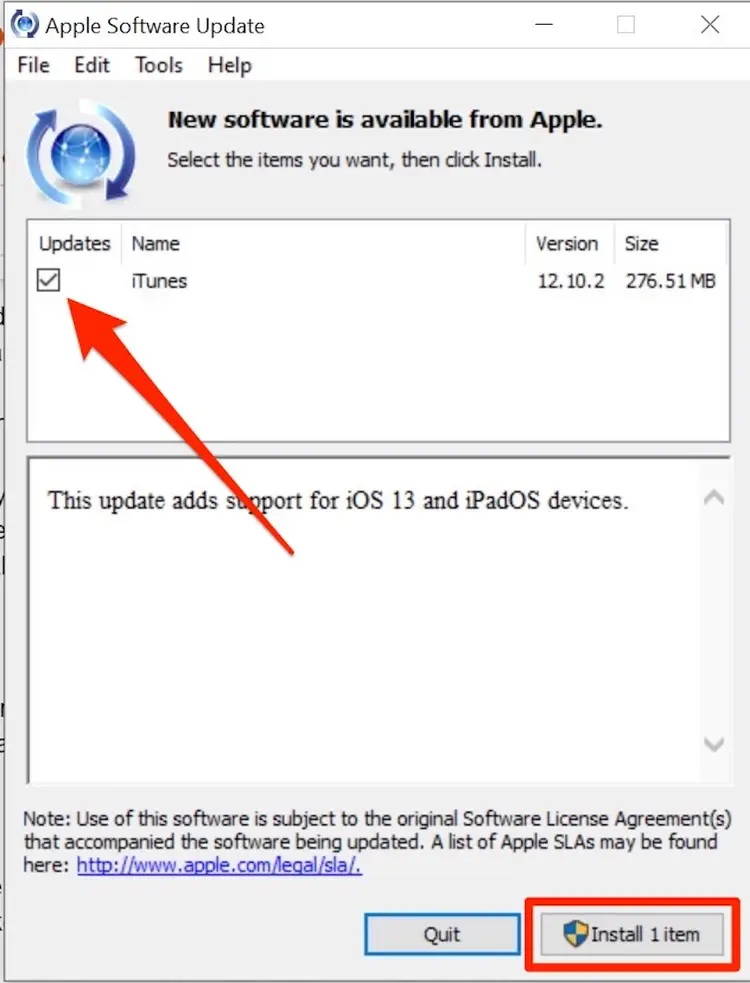
Fix 6 - Update iTunes
Part 2: Best Software To Fix iPhone/iTunes Restore Error 50
Keeps getting iTunes Error (50) and cannot have a fix with troubleshooting methods we have mentioned? For bringing reliable solutions on either iTunes Error (50) or other similar iPhone Problems, you can use an expert iOS System Recovery software just like Fix My iPhone. It's made to offer quick fixes on more than 100+ common iPhone update, sync, backup and restore issues, which may save you a large amount of time. You can follow steps below to fix your iPhone/iTunes Error (50) in a few steps.
How-To Steps To Fix iPhone Update/iTunes Restore Error 50:
-
Step 1:
Open Fix My iPhone on your Windows or Mac computer > Connect an iPhone, iPad or iPod touch (Ready for iPhone 11, iPhone 11 Pro, iPhone Xr/Xs/X/8/7/6) to this computer.

How To Fix iTunes Error 50 Step 1 -
Step 2:
Follow the Fix My iPhone Quick Start manual and click Continue to start (this way you can restore an iPhone without iTunes).

How To Fix iPhone/iTunes Error 50 Step 2 -
Step 3:
Press Instant iOS Fix option to start restoring your iPhone 6/iPhone 7/iPhone 8/iPhone Xr without iTunes.

How To Fix iTunes Error 50 Step 3 -
Step 4:
Check if the iOS firmware information is correct > If yes, click Download to update/restore an iPhone without having any kind of iPhone/iTunes errors.

How To Fix iTunes Error 50 Step 4 -
Step 5:
Fix My iPhone will authorize and sign iOS firmware, check the validation and start to restore your iPhone. Once it finished, you can choose to restore your device from an iTunes backup or click Skip (if you want to have an empty iPhone, ignore this step).

How To Fix iTunes Error 50 Step 5
Part 3: Best Practices for iPhone Backup, Update, Sync and Restore
Data and files on our iPhone, iPad or iPod values, so it's always recommended to create full backup for your mobile devices. The primary method to backup an iPhone is using iCloud, while we also suggest you to backup your iOS content on your local computer hard drive as multiple-layered data solution. Have a check on our following iPhone/iTunes Backup, Update, Sync and Restore best practices.
General Tips for iPhone Backups:
The Bottom Line
Did our iPhone Troubleshooting manual article may help you to solve this iPhone/iTunes Restore 50 error. If you are still unable to walk through this "The iPhone/iPod Cannot Be Synced. An Unknown Error Occured (-50)" issue, or having a similar iTunes warning tips like error 4013, error 9006, you can have a check on our complete instructions on How To Fix iPhone/iTunes Errors.
More iPhone Problem Fixes and Tips
- Best iPhone / iTunes Backup Extractor Software >
- The Best iPhone Data Recovery Software You Should Choose >
- How to Recover Permanently Deleted Photos from iPhone 6/6s >
- What Does iCloud Backup Include and Not Include >
- Best Ways To Transfer Photos from iPhone X To Computer >
Tags: iPhone Data Recovery iPhone Transfer iPhone Fixes iPhone iTunes Errors









