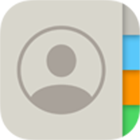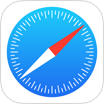[Solved] How To Recover Permanently Deleted Photos on iPhone 6/6s/7/8/Xs
![]() By
Tasnia Salinas, on March 19, 2021, in
iPhone Recovery | SOLVED
By
Tasnia Salinas, on March 19, 2021, in
iPhone Recovery | SOLVED
Summary: Accidentally deleted photos and videos on your iPhone and permanently wiped them out from Recently Deleted album? Follow this tutorial to learn Best 6 Methods To Recover Permanently Deleted Photos on iPhone 6/6s/7/8/Xs/11/12. Omni Recover - Best iPhone Photo Recovery software you need. Try It FREE >
100% Free & Secure Download
-- One user from Apple support community asked this question last week
Apple makes it super easy to delete the photos and videos on an iPhone if you don't want any more. Just tap the Trash icon and you're done. Although it seems you can get your photos back like a cinch, with the help of iCloud Photos or iTunes / iCloud backup for your iPhone, it's suggested that you'd better think twice before deleting your photos permanently (How Can I Retrieve Deleted Text Messages on iPhone without Backup).
No matter you've deleted photos on your iPhone 6 / iPhone 6s / iPhone 7 / iPhone SE / iPhone 8 / iPhone X / iPhone 11 / iPhone 12), by accident or by mistake, you still have the chance to retrieve them on your iPhone. Read our dedicated iPhone Data Recovery tutorial to find Best 6 Methods To Recover Permanently Deleted Photos on iPhone.

Best iPhone Photo Recovery
World #1 iPhone Photo Recovery Utility
Recovery Permanently Deleted Photos
Industry Leading Recovery Success Rate
Take Best Chances To Recover Permanently Deleted Photos on iPhone:
Table of Content: 6 Methods To Recover Deleted Photos on iPhone 6/7/8/Xs
- Part 1: How To Recover Permanently Deleted Photos from iPhone 6/7/8/XS with Omni Recover
- Part 2: How To Recover Permanently Deleted Photos from iPhone 6/7/8/XS in Recently Deleted Album
- Part 3: How To Recover Permanently Deleted Photos from iPhone 6/7/8/XS with iCloud Backup
- Part 4: How To Recover Permanently Deleted Photos from iPhone 6/7/8/XS with iTunes Backup
- Part 5: How To Recover Permanently Deleted Photos from iPhone 6/7/8/XS with Finder Backup
- Part 6: How To Recover Permanently Deleted Photos from Computer To iPhone 6/7/8/XS
Part 1: How To Recover Permanently Deleted Photos from iPhone 6/7/8/XS with Omni Recover
iOS data on your iPhone are vulnerable to sudden and casual iOS disasters. For instance, when you delete a photo or video on your iPhone 6/7/8/Xs/11, this deletion would be permanent on all your devices as it will affected by iCloud Photo Library synchronization (How To Transfer Data To New iPhone). So think twice before you confirm to delete an unwanted pictures off your iPhone.

Thankfully, now with Omni Recover you can have peace of mind knowing all your deleted photos on your iPhone, iPad and iPod touch could be easily recoverable. Omni Recover will give you a hand to recover your deleted photos, no matter what the cause is, such as iPhone lost, stolen, water damage, to man-made accident. Free Download
You've Good Reasons To Use Omni Recover:

Omni Recover, Recover Permanently Deleted Photos and Videos on iPhone 6/7/8/Xs
100% Free & Secure Download
Omni Recover is safe and efficient iPhone Photo Recovery software that's made to retrieve your permanently deleted photos and videos on nearly all iPhone models, including iPhone 6/plus, iPhone 6s/plus, iPhone 7, iPhone 8, and recent iPhone X/Xs/Xr/11/11 Pro, etc. It offers two recovery channels: Recover Deleted Photos from iPhone or Recover Deleted Photos from iTunes Backup.
In regards of retrieving deleted photos on an iPhone 6/7/8/Xs, Each way works great in certain circumstances. When you're in a complicated situation, Omni Recover would give you multi-layered iPhone Photo Recovery plan. Follow steps below to start recovering your deleted photos on your iPhone.
How-To Steps To Recover Permanently Deleted Photos from iPhone 6/7/8/XS - Omni Recover
-
Step 1:
Choose Photo Recovery Method: Launch Omni Recover on a Windows PC or Mac computer > Choose to recover your deleted photos from iPhone directly (without backup) or recover from an existing iTunes/Finder backup.

Step 1 - Open Omni Recover > Choose Photo Recovery Method -
Step 2:
Choose iPhone Device or iTunes: You can choose to recover your deleted photos from your iPhone (connect your iPhone 6/7/8/Xs to this computer first) > Choose which iOS device or iTunes backup you'd prefer to restore.

Step 2 - Choose An iOS Device or iTunes Backup To Recover -
Step 3:
Choose iOS Data Catagory: Let Omni Recover scan your iPhone/iTunes Backup by clicking Next. If you choose to recover your deleted photos from iPhone 6/7/8/Xs, then Omni Recover will scan your device first. After few seconds, you can choose Photos (including photos / albums / thumbnails) or other type of iOS data to recover. Click Next to continue.

Step 3 - Select Photos as iOS Data Recovery Type -
Step 4:
Select Photos To Recover: Now let Omni Recover to scan your backup file. About few seconds later, you can view your deleted photos. Click Export button to start recovering your deleted photos.

Step 4 - Select Photos To Recover on iPhone -
Step 5:
View Output Photos on Computer: Now you can view your deleted photos by clicking Click Here. Omni Recover will show your exported photos in a standalone folder on your computer.
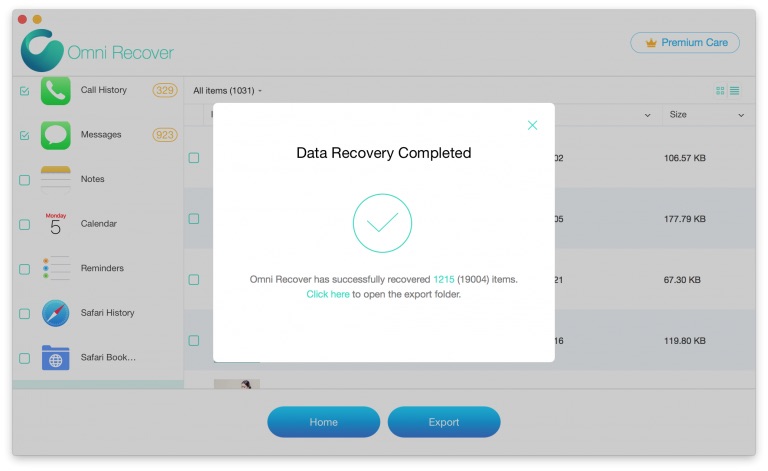
Step 4 - Select Photos To Recover on iPhone
Part 2: How To Recover Permanently Deleted Photos from iPhone 6/7/8/XS in Recently Deleted Album
If you thought your photos have been deelted, keep calm as there are many iPhone Photo Recovery approaches have potential chance to get your photos back (How To Use AirDrop On iPhone 12). First off, double check the Recently Deleted Album on your iPhone 6/7/8/Xs to make sure if you can recover your "permanently" deleted photos directly on your iPhone.

How-To Steps: Recover Deleted Photos from iPhone 6/7/8/XS in Recently Deleted Album
-
Step 1:
On Your iPhone, Open the Photos app > Go Albums > Other Albums > check Recently Deleted folder to see if your deleted photos are still there:

Step 1 - Photos > Album > Recently Deleted -
Step 2:
If yes, Click Select > Choose the trashed photos > Tap Recover button on the bottom to get them back to your iPhone.

Step 2 - Select Photos > Tap Recover -
Step 3:
If you cannot find your "permanently" deleted photos in Recently Deleted Album, give a check on your frequently used social messaging apps to see if you've sent your photos via one of them.

Step 3 - Check Permanently Deleted Photos in Other Apps -
Step 4:
Take Whatsapp for iOS as an example: to recover your deleted photos back to your iPhone 6/7/8/Xs, Go to Photo & Video Library > Tap to redownload the deleted photos.

Step 4 - Recover Permanently Deleted Photos from iPhone 6 On Device
Quick Note: Only photos in your Camera Roll (the photos that were taken by your iPhone) could be permanently deleted on an iPhone 6/7/8/Xs. If the photos you want to find back are synced by iTunes, you can easily retrieve these photos from your computer with SyncBird Pro - a professional iPhone Photo Manager software. Find more details in Method 6.
SyncBird Pro - iPhone Photo Transfer/iPhone Backup Try It for FREE >
Part 3: How To Recover Permanently Deleted Photos from iPhone 6/7/8/XS from iCloud Backup
Apple provides several methods to prevent your iPhone photos from losing. The iCloud Photo Library can sync your photos across all your iCloud enabled devices, say your iPhones, iPads, Macs and PCs. While with My Photo Stream, you can upload your recent photos that you took on your iPhone to other device. So there's a chance that you can find your "permanently" deleted photos on another iPhone.
Guess many users may ask, can I use My Photo Stream to back up my photos instead of iCloud Backup or iTunes? No. Photos in My Photo Stream are saved on the iCloud server for only 30 days. After that, the photos are permanently removed from iCloud (How To Transfer Photos from iPhone To Computer). iCloud Backup will include your photo only when you disabled the iCloud Photo option. If you're in this situation, then follow steps below to learn how to recover deleted photos on iPhone with iCloud Backup.
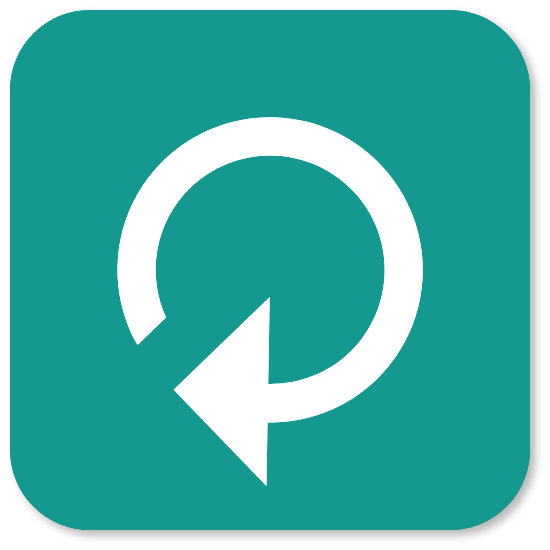
How-To Steps: Recover Permanently Deleted Photos on iPhone 6/7/8/XS - iCloud Backup
-
Step 1:
Before starting, check iCloud backup status to make sure you have viable copy: Open Settings app > [Your Apple ID] > iCloud > Manage Storage > Backups:

Step 1 - Photos > Album > Recently Deleted -
Step 2:
To restore your deleted photos from iCloud Backup, you have to erase all of its content > After that follow the iPhone setup screen until you reach the Apps & Data screen, then tap Restore from iCloud Backup.

Step 2 - Erase iPhone Content (Caution) > Restore iPhone from iCloud Backup -
Step 3:
Sign in to iCloud with your Apple ID > Choose a backup. Look at the date and size of each and pick the one that has best chance to restore your deleted photos > Continuing the next steps until finish iCloud backup restore.

Step 3 - Restore Deleted Photos from iCloud Backup
Quick Note: Again, this iPhone photo recovery method requests you to completely wipe out your iPhone and it helps ONLY when iCloud Photos option doesn't turn on your iPhone 6/7/8/Xs. Once you finished restoring your iPhone from iCloud backup, content like your apps, photos and music will start to restore in background for the next several hours. Good Luck ~
Part 4: How To Recover Permanently Deleted Photos from iPhone 6/7/8/XS from iTunes Backup
The first question is: What exactly is included when backing up an iPhone using iTunes? Will iTunes backup include my permanently deleted photos? It depends. If your photos have not been stored in the cloud, like My Photo Stream, and iCloud Photo Library, then you have big chance to recover your deleted photos back to your iPhone (How To Backup Photos from iPhone To Mac). Here are the details about how to recover deleted photos from iphone 6/7/8/Xs with iTunes.
How-To Steps: Recover Permanently Deleted Photos on iPhone 6/7/8/XS - iTunes Backup
-
Step 1:
Connect your iPhone 6/7/8/Xs to your computer > Open iTunes (Windows PC/macOS Mojave and earlier versions) > In iTunes Preferences > Devices > Check if your iPhone has a backup archive before you deleted your photos:

Step 1 - Recover Permanently Deleted Photos from iPhone 6 with iTunes Backup -
Step 2:
If yes, go back to iTunes device panel > Perform a restoration for the device (By restoring your iPhone from an iTunes backup, you'll lose the content on your current iPhone. So in case something important gets overwrote, perform a new backup before starting).

Step 2 - Restore iPhone from iTunes Backup
Quick Note: Precheck the iTunes backup status in Preferences before starting as this method will erase your iPhone too. It's also a good option if you want to recover your deleted photos from a lost/damaged iPhone. Good Luck ~
Part 5: How To Recover Permanently Deleted Photos from iPhone 6/7/8/XS from Finder Backup
On the most recent macOS Catalina, Apple splits iTunes to 4 standalone apps: Music, TV Shows, Podcasts, and Finder. While the iPhone backup and restore feature has been removed to Finder app. Once you get used to these minor changes, you'll be familiar with the rest - everything else is exactly the same with iTunes. Follow steps below to learn how to recover deleted photos on iPhone from Finder backup (How To Fix Unable To Activate Touch ID on This iPhone).

How-To Steps: Recover Permanently Deleted Photos on iPhone 6/7/8/XS - Finder Backup
-
Step 1:
Open Finder app (only available on macOS Catalina) > On the left sidebar, click iPhone > Backups > Restore Backup:

Step 1 - Restore iPhone Backup on macOS Catalina -
Step 2:
Click Restore and wait for the Mac to restore your iPhone. If asked, enter the password for your encrypted backup.

Step 2 - Restore iPhone Backup on macOS Catalina
Part 6: How To Recover Permanently Deleted Photos from iPhone 6/7/8/XS from Photos App
Do you know not every photos are taken or downloaded on your iPhone? With iTunes or other third part iPhone photo transfer software, you can add new photos from a Windows PC or Mac computer to your iPhone. If you lost this portion of pictures, you can simply restore them right from the photo library on your computer. Follow step below to learn how to retrieve deleted photos by send from computer to iPhone.

How-To Steps: Recover Permanently Deleted Photos on iPhone 6/7/8/XS - Photos App
-
Step 1:
Get SyncBird Pro > Connect your iPhone 6/7/8/Xs to your computer > Select Photos catagory:

Step 1 - Restore iPhone Photos with SyncBird Pro -
Step 2:
Choose the photos you want to resend to your iPhone > Click To Device to start transfer > After a while, you can view and browse your deleted photos again on your iPhone.

Step 2 - Restore iPhone Photos with SyncBird Pro
The Bottom Line
Similar as messages, contacts and other important personal data, an iPhone photo may contain many useful information. To recover permanently deleted photos from your iPhone 6/7/8/Xs, don't lose heart if you failed trying one or a few solutions. The more methods you've tried, the bigger chance you'll get your deleted photos from your iPhone 6 back.