With the Messages app on iPhone, you can send text messages, photos, videos, audio messages and even money transfer. Personalizing your messages with animated effects is also as easy as other popular social chatting apps.
Read Also: How to Recover Permanently Deleted Photos from iPhone 6 Plus >
The down side is, however, there is no "Undo" or "Confirm Deletion" option before you swipe to delete a text message on your iPhone. This happened to many users due to an accidental swipe of a text conversation which exposed the "delete" button, and then an accidental tap of "delete". This is way too easy and facile to wipe out a bunch of data, and having no way to easily recover these deleted text messages back on iPhone. In this tutorial, we'll show you how to instantly recover deleted text messages on your iPhone 7.

How To Instantly Recover Deleted Text Messages on iPhone 7
Tutorial Summary:
- Part 1: How To Recover Deleted Text Messages on iPhone 7 - Omni Recover
- Part 2: How To Recover Deleted Text Messages on iPhone 7 - iCloud Backup
- Part 3: How To Recover Deleted Text Messages on iPhone 7 - iTunes Backup
Part 1: How To Recover Deleted Text Messages on iPhone 7 - Omni Recover
Apple gives common iPhone Message Recovery solutions, say you can have a try to recover your text messages from iCloud/iTunes backup. If neither one works for you, then you can ask help from this professional iPhone Message Recovery utility - Omni Recover.
-
With industry leading iPhone Text Message Recovery success rate, Omni Recover is able to retrieve up to 15+ types of iOS files.
-
Whether you are casual iOS data disaster victim, or you lose your device, you can just follow Omni Recover's smart wizard to get your iPhone messages back.
-
By way of practice since 2013, Omni Recover is based on huge - and growing - table of iPhone data recovery algorithms, which ensures the best possible chance to get your lost iOS text messages back.
-
Unlike most iPhone Data Recovery apps, Omni Recover goes much further by knowing how to analyze your iPhone/iTunes backup system with minimal data intervene, and how to precisely get the file you want without bringing in unnecessary operations.
How To Recover Deleted Text Messages on iPhone 7 with Omni Recover
Step 1: Open Omni Recover > Give a check to see what stage you are at and click Next to continue. If there is no specific scenario for your case, click Next to skip this step.
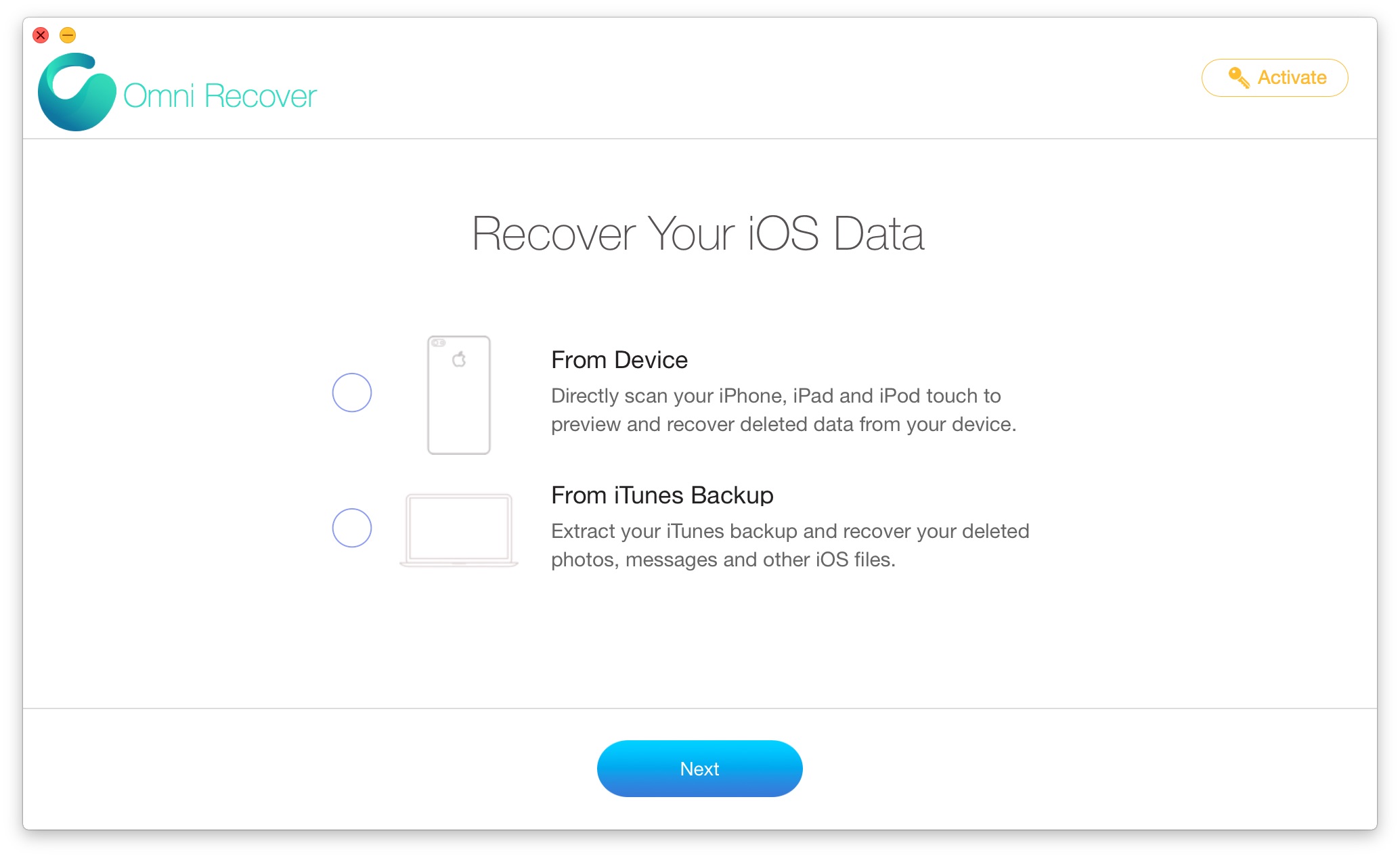
How To Recover Deleted Text Messages on iPhone 7 Step 1
Step 2: Choose to recover your messages from your iPhone/iTunes backup.

How To Recover Deleted Text Messages on iPhone 7 Step 2
Step 3: Let Omni Recover scan your device/backup by clicking Next. After few seconds, you can choose a type of iOS file to recover. Click Next to continue.

How To Recover Deleted Text Messages on iPhone 7 Step 3
Step 4: Now let Omni Recover to scan your backup file. About few seconds later, you can view your deleted messages. Click Export button to start.

How To Recover Deleted Text Messages on iPhone 7 Step 4
Step 5: Now you can view your exported messages by clicking outcome window tips.
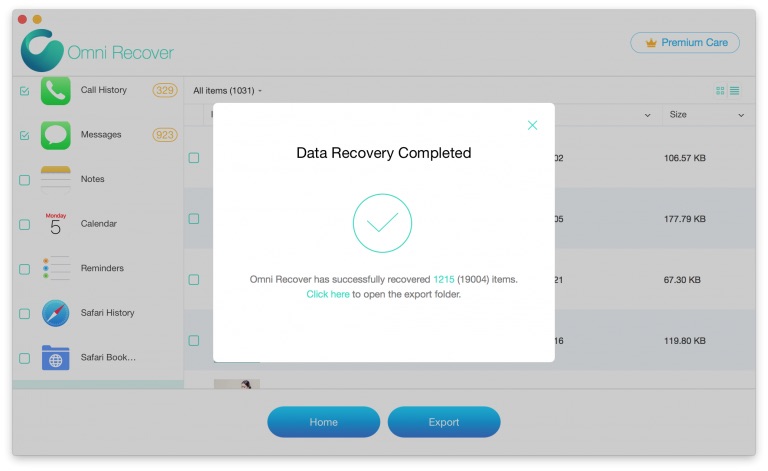
How To Recover Deleted Text Messages on iPhone 7 Step 5
Part 2: How To Recover Deleted Text Messages on iPhone 7 - iCloud Backup
iCloud Backup makes a full copy of the information on your iPhone. So when your iPhone 7 is backed up in iCloud, you can easily recover your deleted text messages back to your iPhone 7. To let iCloud automatically back up your device each night, here's what you need to do:
Make Sure iCloud Backup Is Turned On:
- Make sure that iCloud Backup is turned on in Settings > Accounts and Passwords (iOS 11) > iCloud > iCloud Backup.
- Connect your device to a power source.
- Make sure that your device's screen is locked.

Recover Deleted Text Messages on iPhone 7 via iCloud Backup
Recover Deleted Messages from iCloud Backup:
- Make sure you have current backup for your iPhone: Go to Settings > [your name] > iCloud > Storage > Manage Storage, then tap a device listed under Backups to see the date and size of its latest backup.
- Go to Settings > General > Reset, then tap "Erase all content and settings."
- On the Apps & Data screen, tap Restore from iCloud Backup, then sign in to iCloud.
- Proceed to "Choose backup," then choose from a list of available backups in iCloud.

Recover Deleted Text Messages on iPhone 7 via iCloud Backup
Part 3: How To Recover Deleted Text Messages on iPhone 7 - iTunes Backup
If your iCloud storage is insuffice for backing up multiple your devices, or you prefer using iTunes for device backup, then follow steps below to recover your deleted text messages fron your iPhone 7.
Step 1: Connect your iPhone 7 to your computer > Open iTunes.
Step 2: In iTunes Preferences > Devices > Check if your iPhone has a backup archive before you deleted your messages.

How To Recover Deleted Text Messages on iPhone 7 Step 2
Step 3: If yes, go back to iTunes device panel > Perform a restoration for the device.

How To Recover Deleted Text Messages on iPhone 7 Step 3
After you finished the iTunes restore, start your iPhone to see if your deleted messages have been recovered.
The Bottom Line
Recovering message from either your iCloud backup or your iTunes backup, you have to reset your iPhone first. This way, you'll lose all content on your device. Besides, in many cases, your backup may not cover the message you have just deleted. So, it's recommended to choose a professional iPhone message recovery software, and Omni Recover is the way to go.


