You're probably aware of the overwhelming trend of #DeleteFacebook for the improper use of data belonging to 50 million Facebook users by Trump campaign-affiliated data firm Cambridge Analytica. Whether you decide to leave or stay with Facebook, you need to ensure to safety of your personal data.
One user recently reported: I already deleted the messages from Facebook. But I suddenly realized that they are still useful but I was able to recover some of my deleted Facebook messages on my iPhone. So, how can I retrieve these deleted messages from Facebook Messenger app on my iPhone 6s plus?
Don't be panic if you're facing the same trouble. If this article, we are going to walk you through how to recover your permanently deleted or not archived Facebook messages on your iPhone.

How To Recover Permanently Deleted Facebook Messages iPhone
Table Of Content:
- Part 1: FAQs About How To Recover Deleted Facebook Messages on iPhone
- Part 2: How To Recover Permanently Deleted Facebook Messages on iPhone
Part 1: FAQs About How To Recover Deleted Facebook Messages on iPhone
You can send messages and exchange photos, videos, stickers, audio, and files with Facebook Messager. But some features like Archive Message may be not as plain as the nose on your face. So before you begin to recovering your permanently deleted Facebook messages, here are some FAQs that may give you a head start.
- Q: What's the difference between deleting a message and archiving a message on Facebook? A: Archiving a conversation in Facebook Messager hides it from your inbox until the next time you chat with that person. Deleting a Facebook message means to remove the message history from your inbox.
- Q: How do you retrieve your archived messages on Facebook Messenger? A: To retrieve archived Facebook messages, go to your message box > "Inbox" > "Other" > "More" with a drop-down arrow after the more. Click on "More". When the drop-down appears, select "Archived."
- Q: Can I retrieve my deleted messages from Facebook Messenger on iPhone? A: Yes, you can. Even though Facebook claimed that Deleting a message will permanently remove it from your inbox, you can recover your desired Facebook message on your iPhone with a third-party Facebook Messenger Recovery tool - Omni Recover. Find detailed steps in Part 2.
Read Also: How Can I Recover My Deleted Text Messages on iPhone >
Part 2: How To Recover Permanently Deleted Facebook Messages on iPhone
The other defect of Facebook is that, it collect and sell your data masterfully, but in regard of recovering your important Facebook messages, they say your deletion is permanent and you are NOT able to retrieve them, officially. That's the reason you'll need this Facebook Messenger Recovery tool - Omni Recover.
iPhone data are vulnerable to sudden and casual iOS disasters. For instance, deleting a photo of Facebook Messager on iPhone is permanent, and when you slide to delete a thread of Facebook message, there's no Trash bin for retrieving them. Now with Omni Recover, you can have peace of mind knowing all your Facebook messages are easily recoverable. Follow steps below to get your permanently deleted Facebook messages back on your iPhone.
5 Steps To Recover Permanently Deleted Facebook Messages on iPhone:
- Step 1: Download and launch Omni Recover on your computer. Give a check to see what stage you are at and click Next to continue. If there is no specific scenario for your case, click Next to skip this step.
- Step 2: You can choose to recover your Facebook messages from your iPhone, or from iTunes backup.
- Step 3: Let Omni Recover scan your iPhone by clicking Next. You'll be able to recover your deleted Facebook messages even without iTunes/iCloud backup. After few seconds, you can choose Facebook Messages (including attachments) or other type of iOS data to recover. Click Next to continue.
- Step 4: Now let Omni Recover to scan the new created backup file. About few seconds later, you can view your deleted Facebook messages. Click Export button to start recovering your deleted Facebook messages.
- Step 5: Now you can view your exported Facebook messages by clicking outcome window tips.
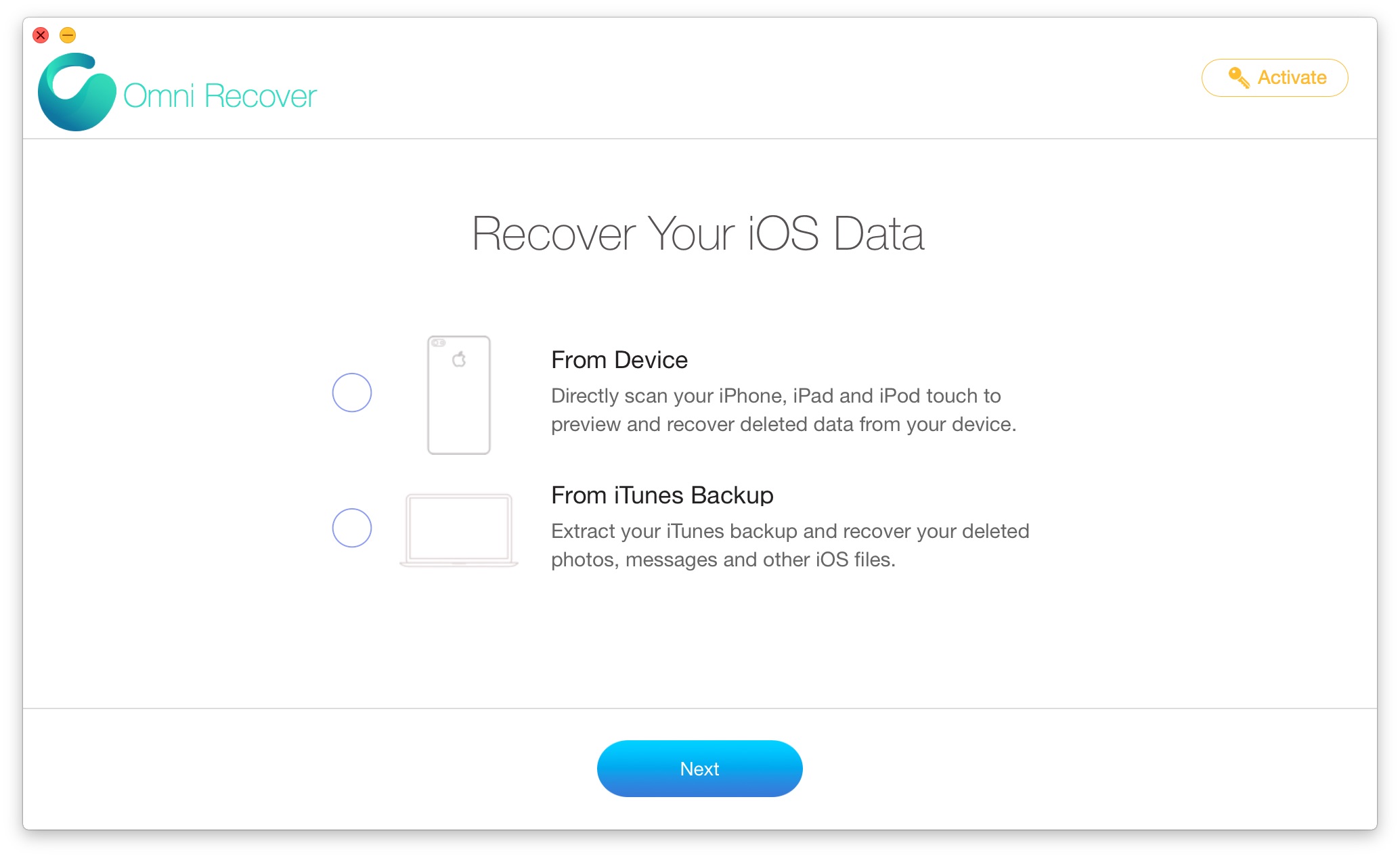

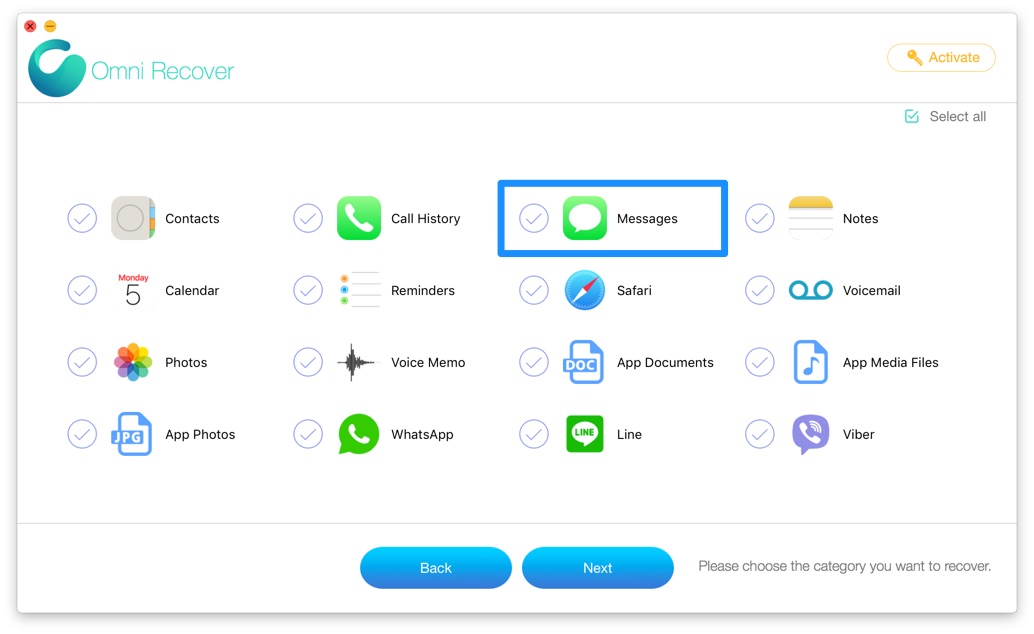

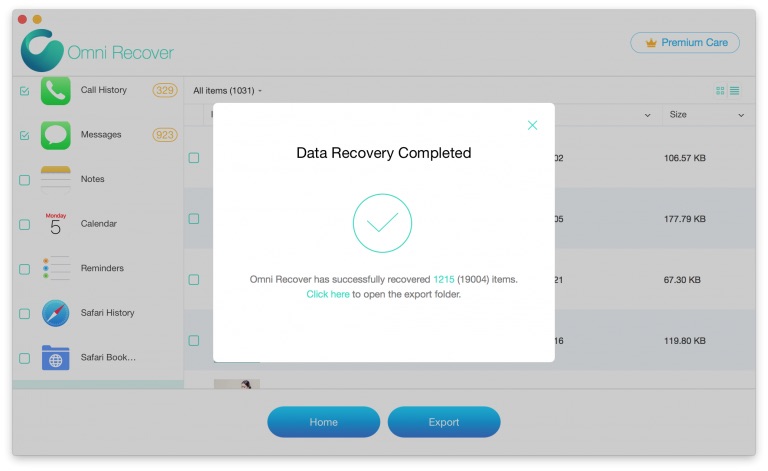
The Bottom Line
So have you get your permanently deleted Facebook messages back to your iPhone with our sulotions above? If you still have questions, leave a message in comment box below and we'll get back to you soon. Also here are the easy access to get your Omni Recover:
More iPhone/Facebook Related Tips
- How To Permanently Delete Your Facebook Account In Seconds >
- Best iPhone / iTunes Backup Extractor Software 2018 >
- How To Find My Recently Deleted App on iPhone >
- Recover Deleted Text Messages on iPhone without Computer >
- How to Recover Permanently Deleted Photos from iPhone 6 Plus >
- Top 15 Best Facebook Alternative 2018 You Cannot Miss >
Tags: Delete Facebook iTunes Alternative iPhone Data Recover iPhone Photos
