How To Uninstall Default Mail App on Mac
![]() By
Tasnia Salinas, on January 17, 2021, in
Mac Uninstaller
By
Tasnia Salinas, on January 17, 2021, in
Mac Uninstaller
Can I Uninstall Default Mail App on My MacBook?
Somehow Mail app doesn't work correctly on my MacBook Air (2013 MID). The syncing progress usually takes hours to complete. Then I decide to give a try with Thunderbird which just works great. Now I feel no need of Mail app and can I uninstall it on my Mac?

What Is Apple Mail App? Mail (also known as Apple Mail or Mail.app) is an email client included with the operating systems macOS, iOS and watchOS by Apple Inc. Originally developed by NeXT as NeXTMail, it eventually became Mail after Apple's acquisition of NeXT (What Is Other On Mac Storage). Apple Mail app also works with popular email providers, such as Yahoo! Mail, AOL Mail, Gmail, Outlook and iCloud and it gives great supports on Exchange (Learn How To Uninstall Safari on Mac 2019).
Many users with older macOS were having performance problems with Apple’s default Mail app. As Apple Mail app is still a file based database, rather than a true database that can be optimized for performance, it hardly handles large amounts of mail very well. Follow this tip to learn how to uninstall Apple default Mail app on your Mac (IMPORTANT NOTE: We strongly Recommand You NOT To Do This for the Safety of Your Data).
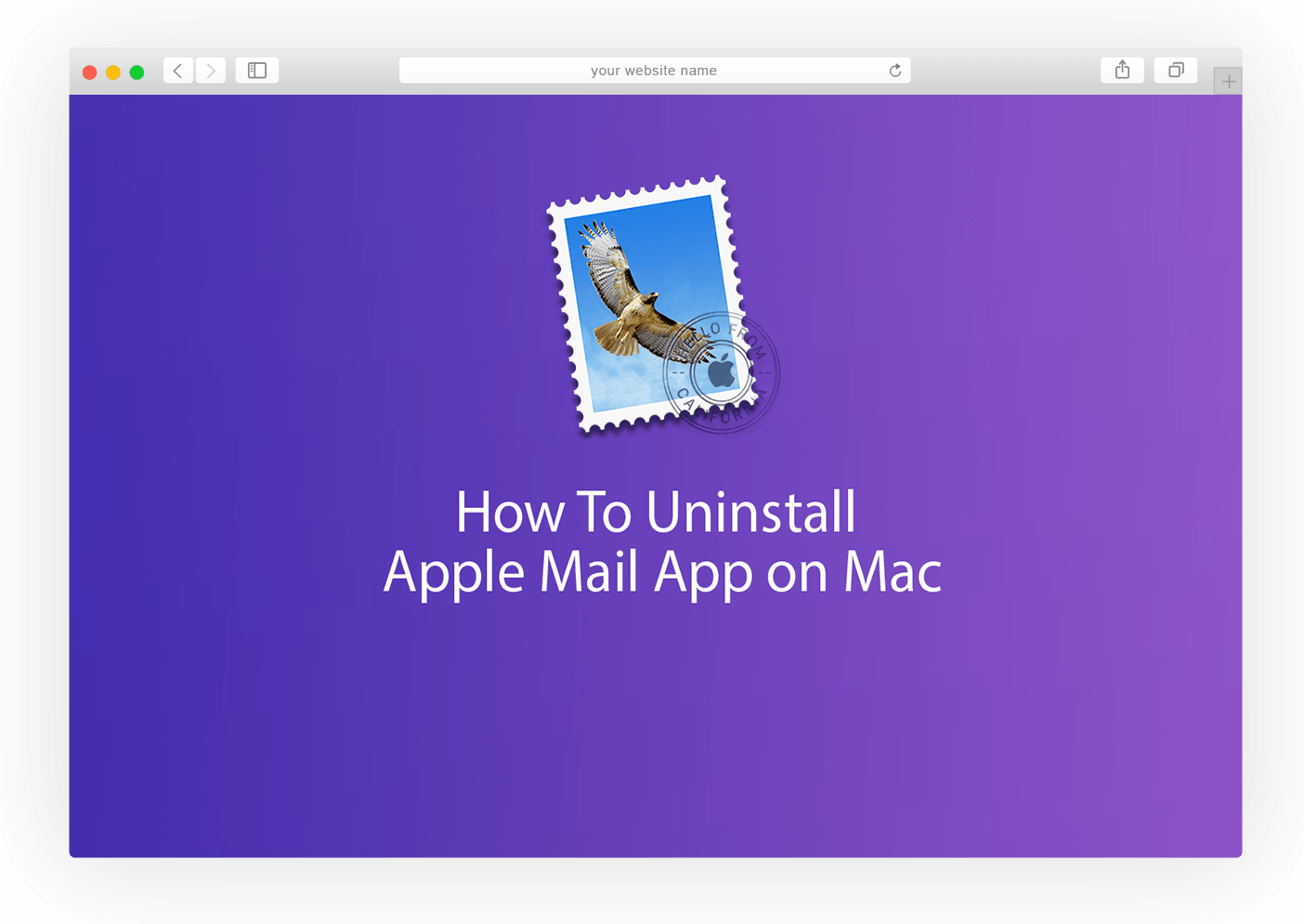
How To Uninstall Apple Default Mail on Mac
Table of Content:
- Part 1: Pre-check List Before Uninstalling Mail on Mac
- Part 2: How To Manually Uninstall Mail on Mac
Part 1: Pre-check List Before Uninstalling Mail on Mac
Both macOS operating system and the Apple Mail application are highly bound since the first release of Mail app. That's why we strongly advise you NOT to uninstall Mail from your Mac. Even you fully understand what you're doing, make sure you have checked the following Apple Mail app uninstalling tips before you start.
- The reason you cannot uninstall Mail on Mac using the standard way is that Apple seeds Mail under Apple System Integrity Protection (SIP). It's a efficient way to prevent users from accidentally damaging the viability of the system.
- Even if Mail can always be restored by downloading from the App Store, you still risk losing your Mail extensions, bookmarks and browsing history.
- Once again. Be careful with every thing you do and make sure you fully understand what you are doing in every step (Learn How To Uninstall iTunes Mac).
Part 2: How To Completely Uninstall Mail on Mac
Here are the detailed steps to uninstall Mail on your Mac.
Step 1: Quit Mail and Open Terminal
Type the follow command lines in Terminal:
1. cd /Applications/
2. sudo rm -R Mail.app (Enter your passcode when asked)
3. cd /private/var/db/receipts/
4. ls -al
5. Make note of the Mail BOM's.
6. Remove them One by one Typing: sudo pkgutil –forget PkgNameHere (ex: sudo pkgutil –forget com.apple.pkg.Mail)
The Bottom Line
Now you may get Mail uninstalled on your Mac. To re-install Mail, go to Apple App Store, search Mail and re-download it on your Mac in case macOS will need some crucial components inside Mail. Need a masterful Mac App Uninstaller program? Get Omni Remover - Give it a try here: Free Download Now >

Omni Remover
Version 3.3.5 (January 17, 2021) / Support macOS
Category: Mac Uninstaller
More iPhone/Mac Related Tips
- How To Permanently Delete Your Facebook Account In Seconds >
- Best iPhone / iTunes Backup Extractor Software >
- How To Find My Recently Deleted App on iPhone >
- Recover Deleted Text Messages on iPhone without Computer >
- How to Recover Permanently Deleted Photos from iPhone 6 Plus >
- Top 15 Best Facebook Alternative You Cannot Miss >
Tags: Uninstall iTunes Mac Uninstall Office 2011 Mac Uninstall Firefox Uninstall Kaspersky Mac Uninstall MacKeeper Uninstall Google Earth Mac Uninstall Steam Mac Uninstall Adobe Flash Mac Uninstall Citrix Receiver Mac Uninstall Spotify Mac Uninstall Dropbox Mac Uninstall Skype Mac Uninstall Teamviewer Mac Uninstall uTorrent Mac Uninstall Sophos Antivirus Mac Uninstall Norton Mac Uninstall Soundflower Mac Uninstall WinZip Mac