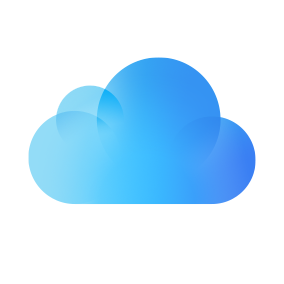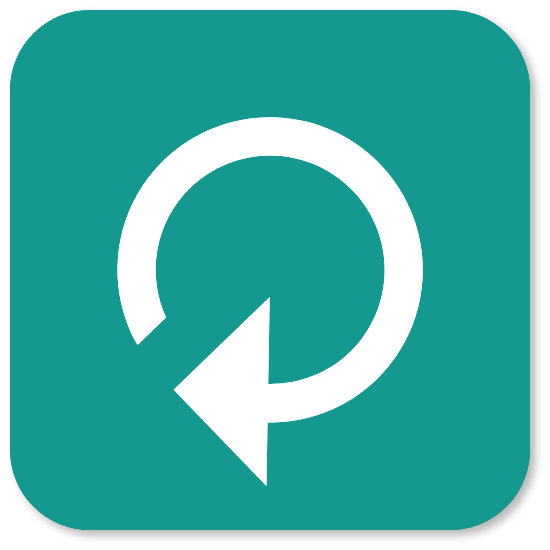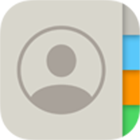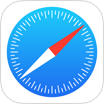How To Recover Deleted Text Messages on iPhone without Computer Or Backup
![]() By Spencer Mcfadden, on
July 16, 2022, in iPhone Recovery | SOLVED
By Spencer Mcfadden, on
July 16, 2022, in iPhone Recovery | SOLVED
Summary: [How To Recover Deleted Messages on iPhone] Have deleted your text messages by mistake and would like to recover your lost texts on iPhone without computer or backup? Here are 4 easiest methods to get back deleted text messages on iPhone. Omni Recover - iPhone Message Recovery/Unlimited Quota. Try It FREE
100% Free & Secure
Download
Sending text message via iPhone is great for instant information communicating. However, the sad part is, neither the iPhone maker (Apple) nor the carrier providers offers text message retrieval software, apps or a service to recover your deleted text messages on your iPhone (How To Fix iMessage and FaceTime Waiting for Activation Error). The reason is simple. If these deleted messages could be so easily recovered, they are risking the complaint press due to the sensitive information is too easily available.
So, the deleted message on your iPhone is hardly get retrieved without using third part iPhone data recovery software on your computer. In this iPhone Message Recovery tutorial, we'll show you how to get back your deleted text messages on your iPhone without using a computer, iTunes backup or third party apps (Learn How to Recover Permanently Deleted Photos from iPhone 6/6s).
Take The Best Chance To Recover Your Deleted Texts on iPhone:
Table of Content: Best Methods To Recover Deleted Text Messages iPhone
- Part 1: How To Recover Deleted iMessages on iPhone without Computer or Backup [iMessages]
- Part 2: How To Recover Deleted SMS Messages on iPhone without Computer [iCloud Backup]
- Part 3: How To Recover Deleted Text Messages on iPhone without Backup [Omni Recover]
- Part 4: How To Recover Deleted Text Messages on iPhone with Computer [iTunes Backup]
Part 1: Recover Deleted iMessages on iPhone without Computer or Backup
Thanks to the iCloud integration with iMessage, users are allowed to sign in on any device and have all of your iMessage synced through iCloud. So if you have just deleted a iMessage on your iPhone by mistake, and have not synced it to iCloud yet, then you have chances to get back these deleted iPhone iMessages by searching on other Apple devices, like your Mac, iPad or another iPhone (How To Download PDF On iPhone 12). Follow steps below to learn how to recover deleted iMessages on iPhone without both computer or iPhone backup.
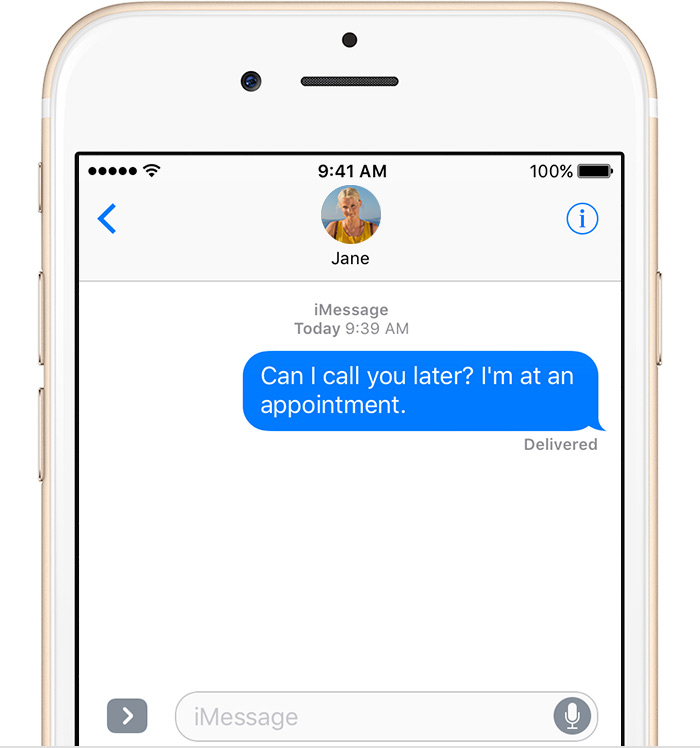
You Can Choose This Method In Certain Scenarios
- Use this method to retrieve your deleted text messages in urgent situation.
- The iMessages deletion happens recently and this iPhone have not perform iCloud syncing yet.
- This iPhone recovery method helps retrieving texts, images, videos, and other iMessage attachments on iPhone.
- You've enabled the iMessages option in iCloud on your iPhone running iOS 14. Effective iOS devices include: iPhone 12/iPhone 11 Pro/iPhone XS/XR/X/ iPhone 8/iPhone 7/iPhone 6.
How-To Steps To Recover Deleted iMessages on iPhone without Computer Or Backup
-
Step 1:
On your iPhone: Open Settings app > Apple ID > iCloud > Make sure the Messages option is enabled.

Step 1 - Enable iMessages Option in iCloud -
Step 2:
On Mac: Enable AirPlane mode so as to stop from iCoud sync happening (you need to do it ASAP in case the iMessage deletion happens across on other iOS devices).
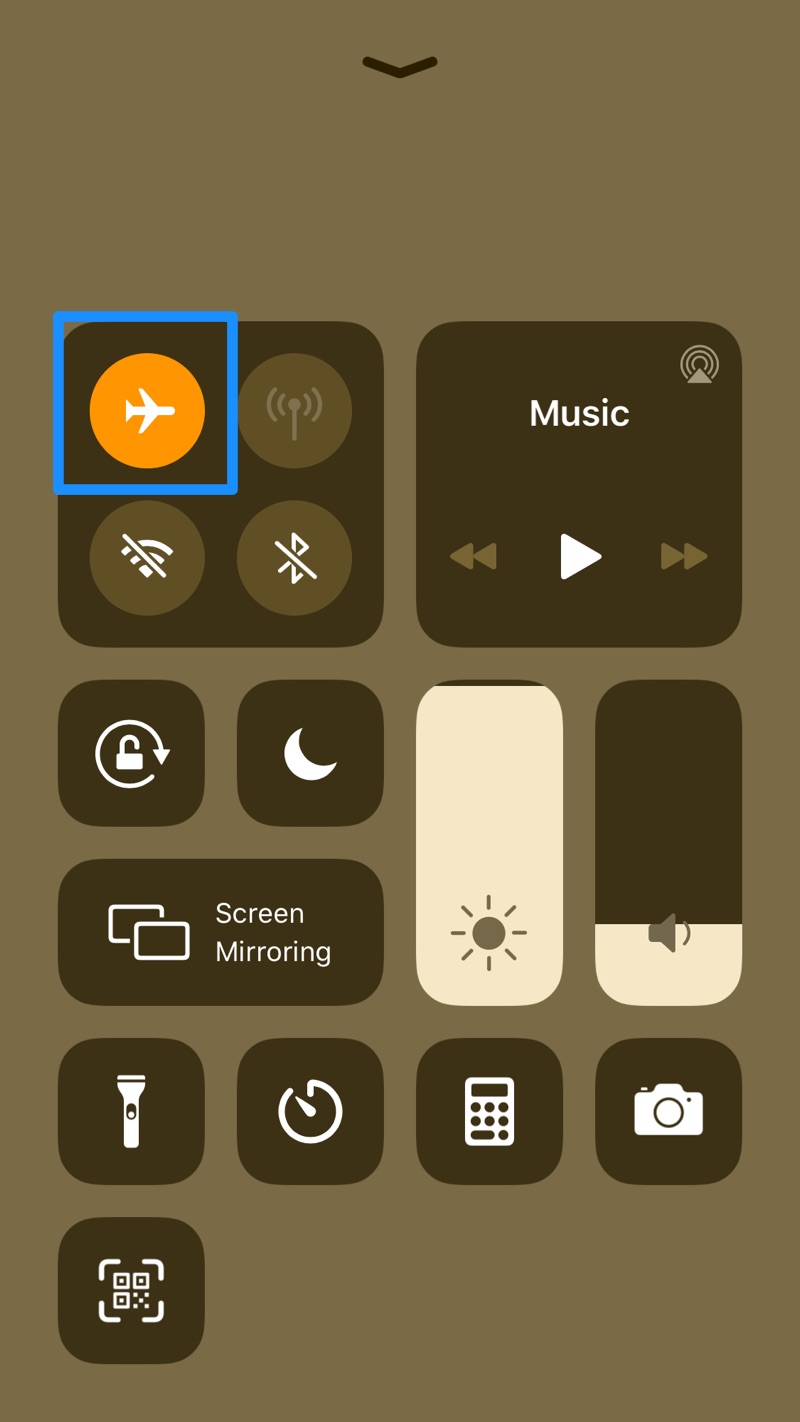
Step 2 - Enable AirPlane Mode To Prevent iCloud Sync Occur -
Step 3:
On an iPhone: Reset your iPhone (could be your current iPhone or other iPhone using the same Apple ID) > Power on and set up this iPhone to restore your deleted iMessages via iCloud:
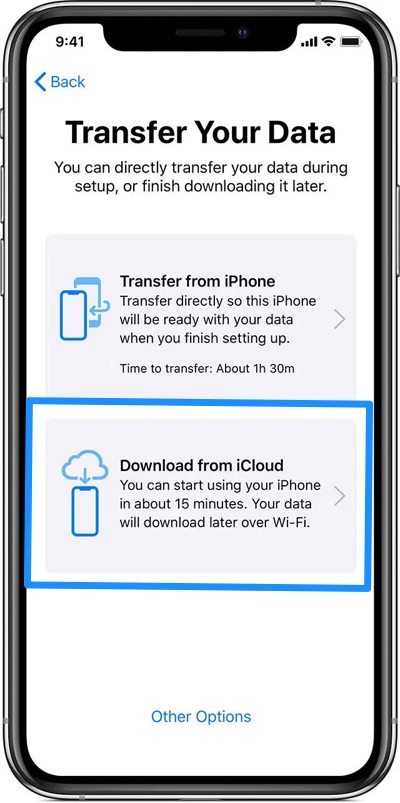
Step 3 - Restore Deleted iMessages via iCloud
Part 2: Recover Deleted SMS Messages on iPhone without Computer
iCloud makes it super easy to get back the full copy of information on your iPhone, including your SMS texts, and MMS messages even when they get deleted or lost (Read What iCloud Backup Includes). If your iPhone has been backed up to iCloud before you deleted your SMS messages, just restore the iCloud backup to your iPhone, then you'll be able to recover these deleted SMS messages back to your iPhone without computer.
How-To Steps: Restore Deleted SMS Texts on iPhone without Computer
-
Step 1:
Make sure iCloud Backup is turned on in Settings > Accounts and Passwords > iCloud > iCloud Backup.
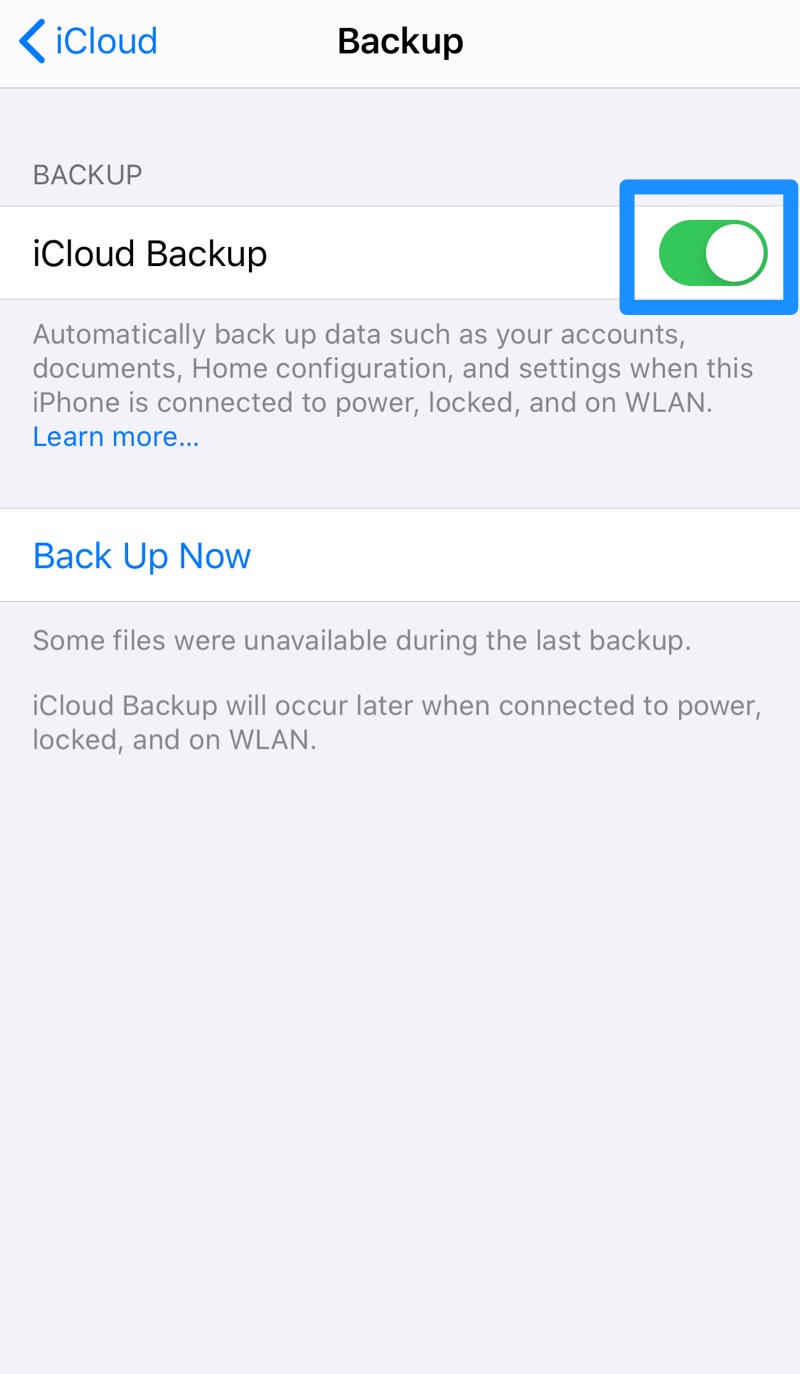
Step 1 - Restore Deleted SMS Texts on iPhone without Computer -
Step 2:
Make sure you have recently archived iCloud backup to restore on your iPhone (It's OK if this iCloud backup is made for another your iPhone). To do so: Open Settings app > [Apple ID] > iCloud > Manage Storage > Backups:
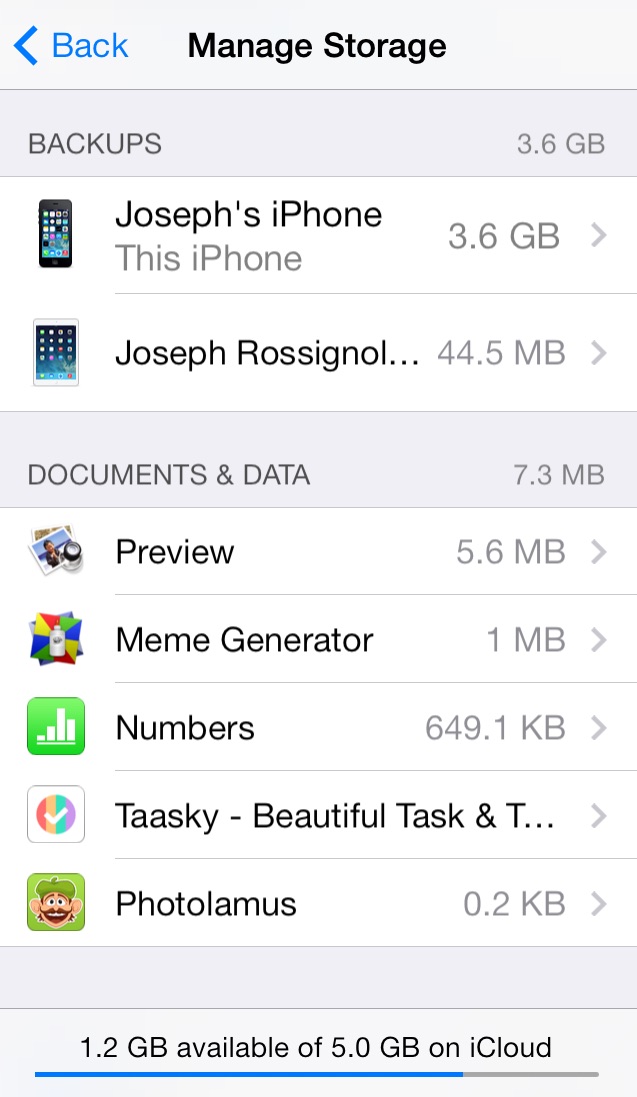
Step 2 - Restore Deleted SMS Texts on iPhone without Computer -
Step 3:
Reset your iPhone for iCloud backup data restore: Go to Settings > General > Reset, then tap "Erase all content and settings."
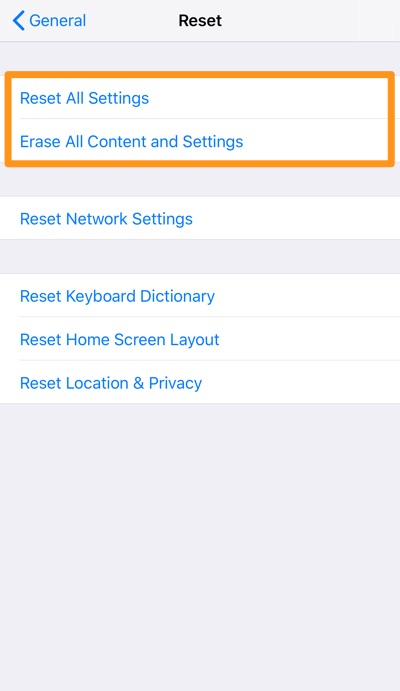
Step 3 - Restore Deleted SMS Texts on iPhone without Computer -
Step 4:
Restore this iPhone from iCloud Backup: On the Apps & Data screen, tap Restore from iCloud Backup, then sign in to iCloud > Proceed to "Choose backup," then choose from a list of available backups in iCloud.
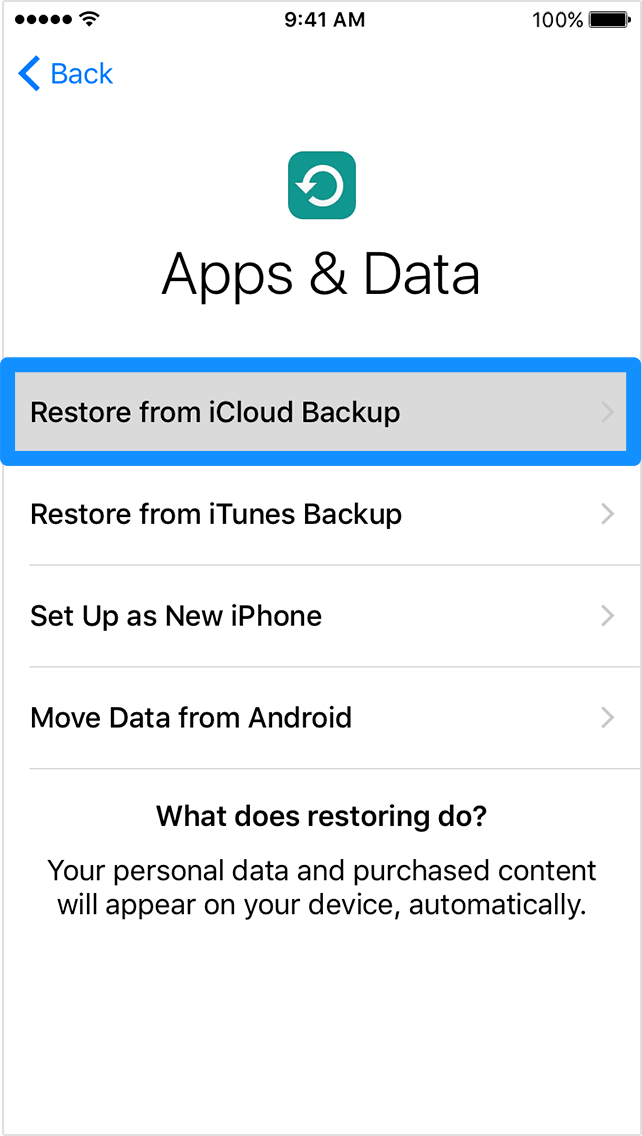
Step 4 - Restore Deleted SMS Texts on iPhone without Computer
Quick Note: Your deleted SMS text messages will be restored from the iCloud backup you chose to your iPhone, without involving a computer. After your device restarts, open the Messages app on your iPhone to see if your deleted SMS messages are there.
If unfortunately you cannot find them, then choose an alternative solution like retrieving your deleted SMS messages iPhone with professional iPhone Data Recovery utility - Omni Recover. Download it on your computer to save your valuable SMS data.
Part 3: Recover Deleted Text Messages on iPhone without Backup
Your iPhone text messages are vulnerable to sudden and casual mistaken deletions. Even worse, these is no Trash bin in your message box to retrieve them. In some cases, you may fail to create backup for your iPhone as iTunes on your computer or iCloud backup service is somehow unavailable. Does it mean you'll lose your text messages for ever? Probably not. Here's the last life-saving straw.
Omni Recover is the safest and most efficient iPhone Text Message Recovery software that's made to retrieve your deleted SMS texts and iMessages on your iPhone, even without backup. It offers two recovery channels: Recover Deleted Texts from iPhone or Recover Deleted Texts from iTunes Backup. Either way works great in certain circumstances and when you're in complicated situation, Omni Recover would give you multi-layered iPhone Texts Recovery plan. Follow steps below to start recovering your deleted text messages on your iPhone.
You've Good Reasons To Use Omni Recover:
How-To Steps To Recover Deleted Text Messages on iPhone without Backup
-
Step 1:
Choose Your Situation: Open Omni Recover and you'll see its main interface. Give a check to see what stage you are at and click Next to continue. If there is no specific scenario for your case, click Next to skip this step.
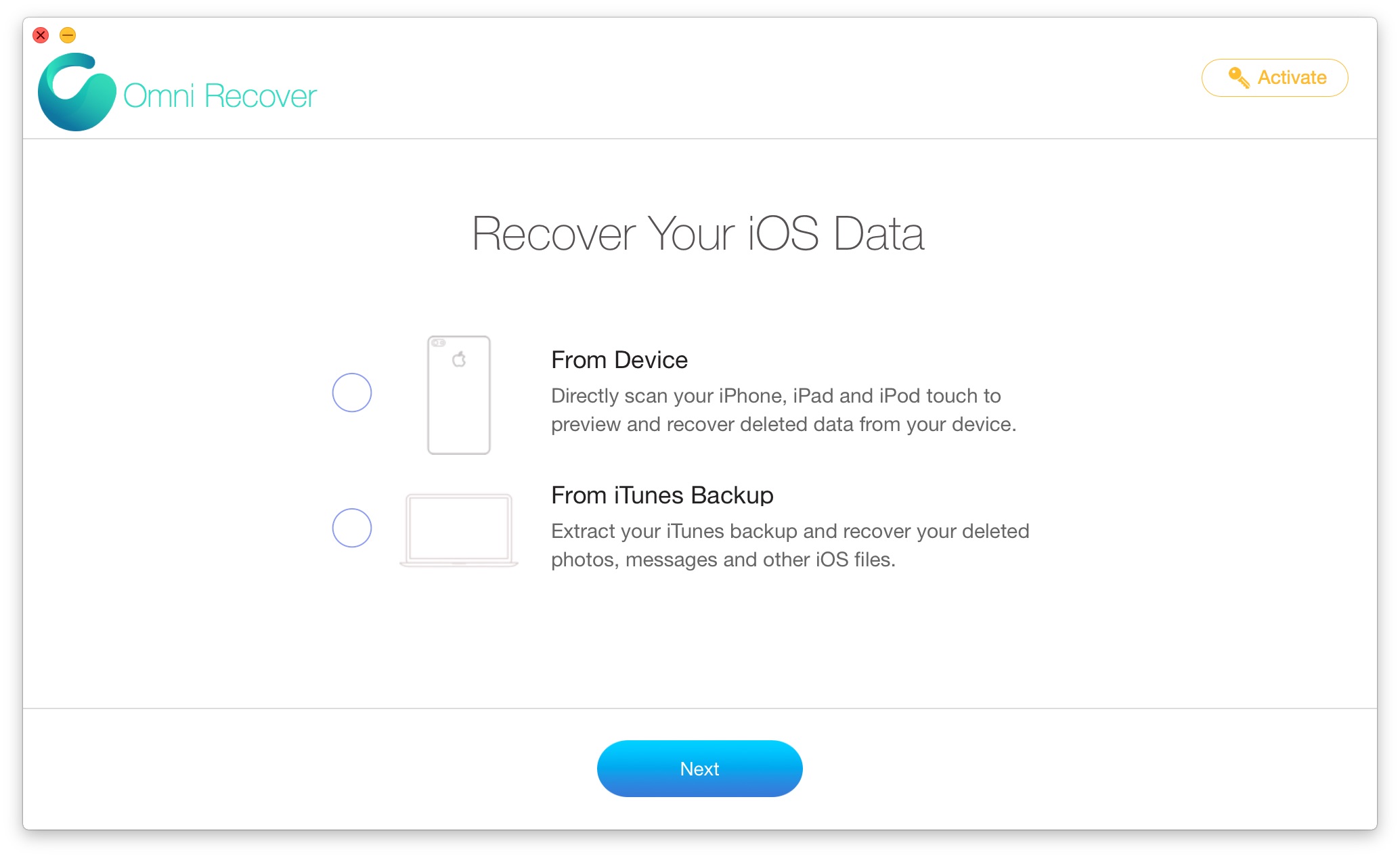
Step 1 - Open Omni Recover on a PC/Mac Computer -
Step 2:
Choose A Recover Method: You can choose to recover your deleted text messages from your iPhone (Directly, No Backup Needed), or from an existing iTunes backup:

Step 2 - Recover Deleted Text Messages Directly on iPhone -
Step 3:
Scan and Recover: Let Omni Recover scan your device by clicking Next. This way you'll be able to recover your deleted messages even without iTunes/iCloud backup. After few seconds, you can choose Message (including SMS / iMessages / Attachments) or other type of iOS data to recover. Click Next to continue.
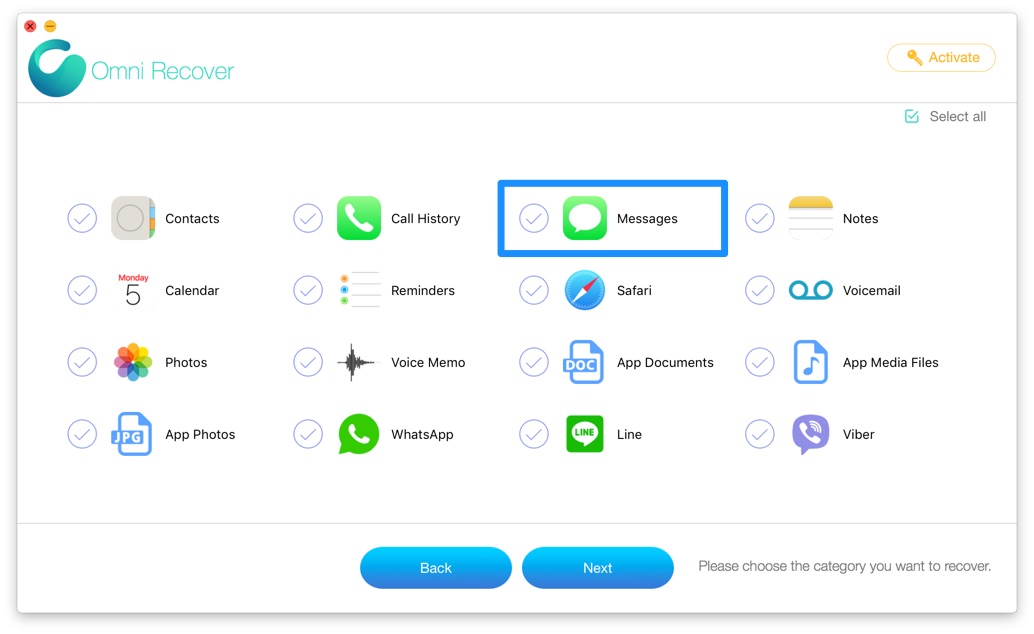
Step 3 - Scan and Recover Deleted Text Messages on iPhone -
Step 4:
Get Back Recovered Text Messages on iPhone: Now let Omni Recover to scan the new created backup file. About few seconds later, you can view your deleted text messages. Click Export button to start recovering your deleted messages.

Step 4 - Scan and Recover Deleted Text Messages on iPhone -
Step 5:
Browse Result: Now you can view your exported text messages by clicking outcome window tips.
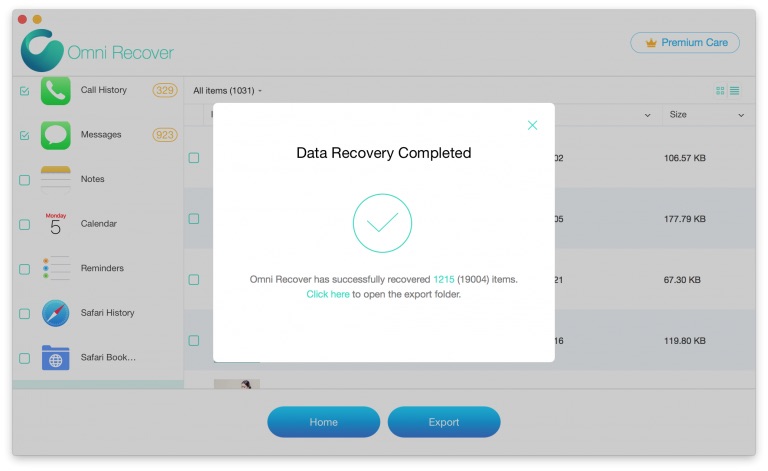
Step 5 - Scan and Recover Deleted Text Messages on iPhone
Part 4: Recover Deleted Text Messages on iPhone with iTunes Backup on Computer
In regards of retrieving deleted text messages on an iPhone, it's always recommended to choose as many methods as you can have. So if you do have dependable iPhone backups on your computer, then don't afraid of taking bother to give them a try. So consider the following method as an alternative iPhone message recovery solution.
How-To Steps: Recover Deleted Text Messages on iPhone with iTunes Backup on Computer
-
Step 1:
Make sure you are running the latest version of iTunes (macOS Mojave or earlier) / Finder (macOS Catalina) > Connect your iPhone to a Windows or Mac computer > Open iTunes > Click the iPhone device icon:

Step 1 - Recover Deleted Text Messages on iPhone with iTunes Backup -
Step 2:
Go to iTunes > Device Summary > Choose Restore iPhone option > Click Restore again to confirm to start retrieving your deleted photos as well as other useful iOS data.

Step 2 - Recover Deleted Text Messages on iPhone with iTunes Backup
The Bottom Line
As it's entirely too easy to wipe out a bunch of message data on your iPhone, and there is even no Undo, Cancel, or Trash bin option for your deleted messages, so it is a fairly common scenario to have something important that gone for good. If you have no computer at hand, then follow methods mentioned above to recover your deleted SMS / iMessages on your iPhone without computer or backup. If there is no luck by doing so, try expertise iPhone Data Recovery software - Omni Recover to handle this on your computer. Remember, the sooner you start the more chance you have of restoring your text messages.