On March 28, 2019, the new iPad Pro 2019 model (7th generation) was announced. Sure this will give rise to another round of pursuing of iPad. The built-in front and back cameras in the new iPad allow you to shoot gorgeous photos and cinematic videos, scan documents, or even create a floor plan using augmented reality. So it means you need to prepare your iPad as a save and capable photo library vault.
One user from Apple Support community recently asked: I have been take a lot of photos and videos in my college with my iPad mini, now I want to compose a short film with these photos and videos, but I have been deleted some of them. So how can I get back my deleted photos from my iPad without backup? Is there any way to restore these photos deleted in my iPad? Thanks for your advises.
So in this article, we are going to show you how to recover your deleted photos (and videos) on your iPad even you do have no backup available.
Table Of Content:
- Part 1: FAQs About How To Recover Deleted Photos from iPad
- Part 2: How To Recover Deleted Photos from iPad without Backup
Part 1: FAQs About How To Recover Deleted Photos from iPad
First up, if your iPad photos are saved on iCloud Photo Library, or have been backed up to computer with iTunes, you can easily get these deleted photos back by retrieving them from iCloud or iTunes backup. So we focus on showing you how to recover your deleted photos on your iPad without backup. Before you start, here are some FAQs about recovering deleted iPad photos for your reference.
- Question: Where is recently deleted photos on my iPad [iPadOS 13.2.3]? Answer: Like a computer, your iPad also have a "Trash" bin for your recently deleted photos. To recover your deleted photos on your iPad without a backup, open Photos app > Albums > Recently Deleted album > Choose your deleted photos and click Recover to undelete them.
- Question: How do I recover permanently deleted pictures on iPad? Answer: Even though you may have permanently and immediately removed your photos from your iPad, you still have the chance to get them back with professional iPad Photo Recovery software like Omni Recover. Check this particular article to learn how to recover permanently deleted photos on an iPhone or iPad.
- Question: How to recover deleted photos from iPad after factory reset? Answer: By factory resetting your iPad, you'll lose your photos, messages and everthing on it. The only chance to recover your deleted photos on your iPad after factory reset and to find a workable iTunes/iCloud backup (Learn What Does iCloud Backup Include).

Recover Deleted Photos from iPad Recently Deleted Album
Read Also: How Can I Recover My Deleted Text Messages on iPhone >
Part 2: How To Recover Deleted Photos from iPad without Backup
In recent release of iOS/iPadOS 13.2.3, the easiest way to recover your deleted photos on an iPad (without computer backup) is by using Omni Recover. This top-rated iPad Photo Recovery software can give you two options to get your deleted/lost iPad photos back: Recover photos from your iPad directly or from your iTunes backup if you have one. Follow steps below to learn how to recover your deleted photos on your iPad even you don't have an iTunes backup.
- Step 1: Download and install Omni Recover on your computer (works for macOS and Windows PC) > Open Omni Recover > Choose 'From Device' and click Next to continue:
- Step 2: Connect your iPad to a computer > Choose to recover your deleted photos from your iPad > Click Next to continue:
- Step 3: Let Omni Recover scan your iPad by clicking Next. After few seconds, you can choose photos, messages, contacts, or other type of iOS data to recover. Click Next to continue.
- Step 4: About few seconds later, you can view your deleted iPad photos. Click Export button to start recovering your deleted photos from on your iPad.
- Step 5: Now you can view your exported photos by clicking outcome window.

How To Recover Deleted Photos from iPad without Backup Step 1

How To Recover Deleted Photos from iPad without Backup Step 2

How To Recover Deleted Photos from iPad without Backup Step 3

How To Recover Deleted Photos from iPad without Backup Step 4
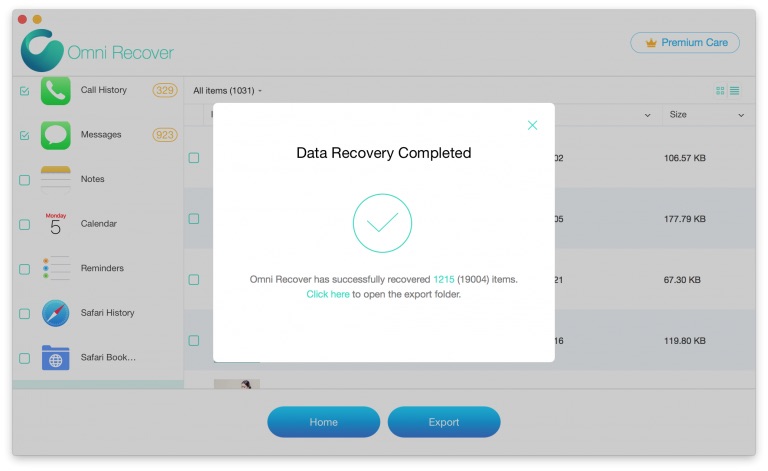
How To Recover Deleted Photos from iPad without Backup Step 5
The Bottom Line
Now can you get your deleted photos recovered from your iPad (without backup) with the method we mentioned above? If you still have questions, feel free to tell us and we are glad to give you more specific sulotions. Need to recover your vital data from iPad after factory reset? Download Omni Recover now to get started.
More iPhone Data Recovery Related Tips
- How To Erase All Content and Settings On iPhone >
- Best iPhone / iTunes Backup Extractor Software >
- How To Find My Recently Deleted App on iPhone >
- Recover Deleted Text Messages on iPhone without Computer >
- How to Recover Permanently Deleted Photos from iPhone 6 Plus >
Tags: Erase iPhone iTunes Alternative iPhone Data Recover iPhone Photos
