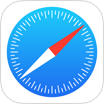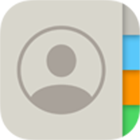[Free Methods] How To Recover Deleted Files from iPhone Without Backup
![]() By Spencer Mcfadden, on
Nov. 04, 2021, in iPhone Recovery | SOLVED
By Spencer Mcfadden, on
Nov. 04, 2021, in iPhone Recovery | SOLVED
Summary: [Recover Deleted Files from iPhone Without Backup] Have accidentally deleted some files by mistake and want to recover deleted files from iPhone without backup? Read this article to have a fix. Get Omni Recover - Best iPhone File Recovery / Unlimited Quota. Try It FREE
100% Free & Secure
Download
We hardly live without a smartphone since it just keeps too much things that count. If you have an iPhone, probably you have saved a large amount of data and files on it (What Happens When I Delete iCloud Backup). What if you've deleted some important files by mistake? Can you get deleted files on an iPhone? In this article, we will explain How To Recover Deleted Files from iPhone Without Backup.

Best iPhone Data File Recovery
#1 iPhone Data File Recovery Tool
On-demand iPhone Recovery Without Backup
Industry Leading Recovery Success Rate
Take Best Chance To Recover Deleted Files from iPhone:
Part 1: Recover Deleted Files from iPhone Without Backup
The most common way to recover deleted files from iPhone is using iTunes/iCloud backup. But if you forget or failed to create a solid backup, then go to iCloud.com to recover them (iCloud Storage Full? Learn How To Free Up iCloud Storage). With both iCloud Drive and other iCloud apps, you can recover files deleted from within the last 30 days, whether you deleted them on iCloud.com or another device that has iCloud Drive turned on.
How-To Steps To Recover Deleted Files from iPhone Without Backup using iCloud:
Step 1: Sign in to iCloud.com > Click the Account Settings icon from iCloud.

Step 2: Scroll down to the bottom of this iCloud Account Settings page. Under Advanced, choose an option to restore your Contacts, Files, Calendars, or Safari Bookmarks.

Step 3: Click Restore next to the date before you deleted the files.
Part 2: Recover Deleted Files On iPhone without Backup
One shortcoming of using iCloud to restore your deleted files (without backup) is that you have to erase all data and files on your iPhone and iCloud. If you have no feasible iCloud backup, we suggest you to find an expert iPhone File Recovery software. Omni Recover is the way to go.
You've Good Reasons To Use Omni Recover:
How-To Steps To Recover Deleted Files from iPhone Without Backup
-
Step 1:
Download and install Omni Recover on your Windows PC or Mac computer > Connect your iPhone to your computer > Open Omni Recover.

Step 1 - Open Omni Recover on a PC/Mac Computer -
Step 2:
Choose to retrieve your deleted files directly from iPhone/iPad/iPod touch > Click Next > Choose a device to continue:

Step 2 - Recover Deleted Files on iPhone Without Backup -
Step 3:
After a short while, you can choose to find and preview your old deleted files or other iOS data on your iPhone.

Step 3 - Recover Deleted Files from iPhone Without Backup or Backup -
Step 4:
Now Omni Recover will analyze your iPhone database and then retrieve your deleted files > After finishing, click Export to get them back.

Step 4 - Recover Deleted Files from iPhone Without Backup
The Bottom Line
Now can you Recover Deleted Files from iPhone Without Backup with our suggestions above? If there is no luck by doing so, try expertise iPhone Data Recovery software - Omni Recover to handle this on your computer. Remember, the sooner you take actions, the more chance you may have to find your old deleted files on your iPhone.