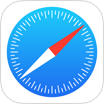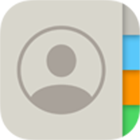How Can I Recover Deleted WhatsApp Messages on iPhone 12/11/Xr/8/7/6S
![]() By Spencer Mcfadden, on March 22, 2021, in iPhone Recovery | SOLVED
By Spencer Mcfadden, on March 22, 2021, in iPhone Recovery | SOLVED
Summary: Have deleted your WhatsApp Messages on your iPhone by mistake and want to get them back? Follow this article to learn how to recover deleted WhatsApp text messages on an iPhone 12/11/Xr/8/7/6S. Get Omni Recover - Best WhatsApp Message Recovery software (Free and Unlimited Quota) to start. Try It FREE
100% Free & Secure Download
WhatsApp Messenger is a freeware, cross-platform messaging service owned by Facebook, Inc. WhatsApp allows users to send text messages and voice messages, create voice and video calls, and share images, documents, user locations, and other media between multiple devices. To date now, WhatsApp is the most popular global mobile messenger apps, based on number of monthly active users (in millions).

WhatsApp was widely praised for the addition of end-to-end encryption, which somewhat put barriers upon users who want to undo their mistake WhatsApp message deletion. If you're in such need and want to get back your deleted WhatsApp messages back to your iPhone, you're in the right place (How To Transfer Contacts from iPhone to iPhone. In this article, we're going to show you the detailed steps on how to recover deleted/lost WhatsApp chatting messages on an iPhone 12/11/Xr/8/7/6S.

Best WhatsApp Message Recovery
World #1 WhatsApp Message Recovery Utility
On-demand WhatsApp Recovery Solution
Industry Leading Recovery Success Rate
Best Chances To Recover Deleted WhatsApp Chats on iPhone:
Part 1: How To Recover Deleted WhatsApp Messages on iPhone
First thing first, when you delete a thread of WhatsApp messages, photos or files, you only remove the manifest file (used for associating the iOS interface with the actual data), while the original data was still stored on your iPhone. Omni Recover is professional WhatsApp Messages Recovery software that can retrieve your deleted WhatsApp Messages directly on your iPhone, without backup.
You've Good Reasons To Use Omni Recover:
How-To Steps To Recover Deleted WhatsApp Messages on iPhone with Omni Recover
-
Step 1:
Choose Your Situation: Open Omni Recover > Choose recover your deleted WhatsApp Messages directly on an iPhone or from an existing iTunes backup.

Step 1 - Recover Deleted WhatsApp Messages from iPhone/Backup -
Step 2:
Choose WhatsApp Messages Recovery Method: Connect your iPhone to your computer > Select a device or backup to continue:

Step 2 - Recover Deleted WhatsApp Messages from iPhone/Backup -
Step 3:
Choose To Recover WhatsApp Messages: Omni Recover will scan your device/backup for a few minutes > After that, you can choose WhatsApp Messages (including chatting texts / photos / attachments) or other type of iOS data to recover > Click Next to continue.

Step 3 - Choose Recover Deleted WhatsApp Messages iPhone -
Step 4:
Recover Deleted WhatsApp Messages on iPhone: Omni Recover will re-index the iPhone backup file system, locate deleted WhatsApp Messages data and bring a fix so that you can view your deleted WhatsApp Messages.

Step 4 - Recover Deleted WhatsApp Messages on iPhone -
Step 5:
Scan and Recover Deleted WhatsApp Messages: Click Export button to start retrieving your deleted WhatsApp Messages on your iPhone 6/7/8/Xs/Xr. Now you can view your deleted WhatsApp Messages texts and pictures by clicking outcome window.
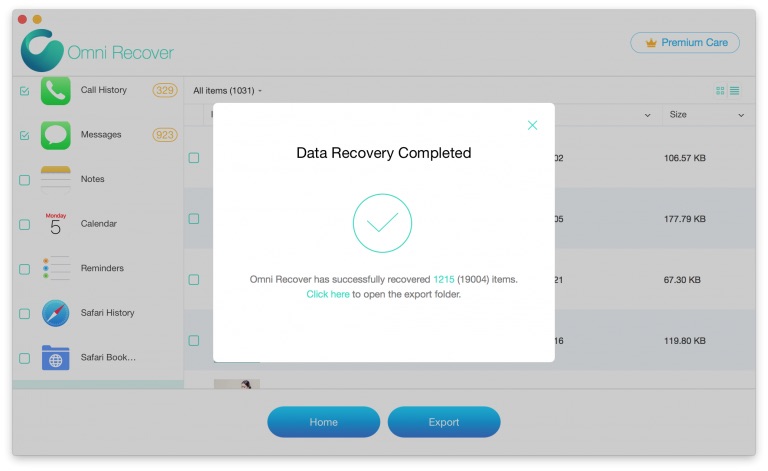
Step 5 - View Deleted WhatsApp Messages
Part 2: How To Retrieve Deleted WhatsApp Messages on iPhone
Apple iCloud backup service also includes your WhatsApp chat history. You can restore your deleted WhatsApp Messages on an iPhone by restoring it from previous iCloud backup. Do some prechecks to confirm you have solid iCloud backup for this device. Read on to find out how to recover deleted WhatsApp Messages on iPhone 6/6s/7/8/Xs/Xr via iCloud backup.
How-To Steps: Retrieve Deleted WhatsApp Messages on iPhone 7/6/6s/Xr with iCloud Backup
-
Step 1:
Make sure that you have solid iCloud backup that covers your WhatsApp Messages: in WhatsApp > Settings > Chats > Chat Backup:

Step 1 - Retrieve Deleted WhatsApp Messages iCloud Backup -
Step 2:
If you can see an iCloud backup was performed for archiving your WhatsApp Messages, then delete WhatsApp on your iPhone and redownload it from App Store.

Step 2 - Delete WhatsApp App on iPhone -
Step 3:
Reoepn WhatsApp on your iPhone > Verify your phone number when asked and follow the prompts to restore your deleted WhatsApp Messages on this iPhone.

Step 3 - Retrieve Deleted WhatsApp Messages via iCloud Backup
The Bottom Line
Now can you get your deleted WhatsApp Messages back on your iPhone via our methods above? Please feel free to share this WhatsApp Messages Recovery tutorial with your friends. If not yet, drop us a line and we are glad to give you more specific support on your issue. Remember, the sooner you start the more chance you have of restoring your deleted WhatsApp Messages from your iPhone. Get Omni Recover
More iPhone WhatsApp Recovery Tips
- Best iPhone / iTunes Backup Extractor Software >
- The Best iPhone Data Recovery Software You Should Choose >
- How to Recover Permanently Deleted Photos from iPhone 6/6s >
- What Does iCloud Backup Include and Not Include >
- Best Ways To Transfer Photos from iPhone X To Computer >
Tags: iPhone Data Recovery iPhone 6 iPhone 6s WhatsApp Message Recovery