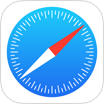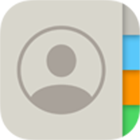How To Restore Deleted WhatsApp Messages on iPhone Without Backup
![]() By Spencer Mcfadden, on March 26, 2021, in iPhone Recovery | SOLVED
By Spencer Mcfadden, on March 26, 2021, in iPhone Recovery | SOLVED
Summary: [How Can I Restore Deleted WhatsApp Messages Without Backup] Have deleted your WhatsApp texts by mistake? This article will show you how to restore deleted WhatsApp messages without iCloud/iTunes backup. Get Omni Recover - Best WhatsApp Message Recovery software to start. Try It FREE
100% Free & Secure Download
At the beginning of this December, WhatsApp announced that a new update that would lock out any Apple users who haven't updated to iOS 9. By doing so, Apple wiped out a small portion of iOS users who still use an old iPhone, such as an iPhone 5 / iPhone 5s / iPhone SE, etc (How To Recover Permanently Deleted Notes On iPhone 12). Consequently, many users who have deleted or lost their WhatsApp messages would like to to find a way to restore them back. In this iPhone tutorial, we will show you how to restore deleted WhatsApp messages on an iPhone 5/5s/6/7/8/X/Xr without iTunes/iCloud backup.

Best WhatsApp Message Recovery
#1 Restore WhatsApp Recovery Software
Best WhatsApp Recovery Without Backup
Industry Leading Recovery Success Rte
Best Chances To Restore Deleted WhatsApp Chats Without Backup:
Part 1: How To Restore Deleted WhatsApp Messages On iPhone Without Backup
In regards of finding something back on an iPhone or other iOS devices, Apple provides several iOS data backup methods, which offers great help on saving you from iOS data disasters. However, if you're using an old iPhone, and have no feasible iTunes/iCloud backup for your deleted WhatsApp data, then you can choose an iPhone Data Recovery software to conquer this problem.
Omni Recover is professional WhatsApp Messages Recovery software that can restore your deleted WhatsApp Messages without backup. With simple and intuitive interface, Omni Recover can easily restore your deleted WhatsApp Messages directly on an 5/5s/6/7/8/X/Xr, or the latest iPhone 11/iPhone 11/iPhone 12 Pro. If you're in hurry to get your deleted WhatsApp Messages back without backup, then follow steps below to start.
You've Good Reasons To Use Omni Recover:
How-To Steps To Restore Deleted WhatsApp Messages on iPhone Without Backup
-
Step 1:
Choose Your WhatsApp Data Loss Situation: Launch Omni Recover > Choose to restore your deleted WhatsApp chats directly on an iPhone (without iTunes/iCloud backup).

Step 1 - Restore Deleted WhatsApp Messages without iPhone/iTunes Backup -
Step 2:
Choose WhatsApp Texts Restore Method: Connect your iPhone to a Windows PC or Mac computer > Select a device or backup to continue:

Step 2 - Recover Deleted WhatsApp Messages without iPhone Backup -
Step 3:
Choose To Restore WhatsApp Messages: Omni Recover will scan your device/backup for a few minutes > After that, you can choose WhatsApp Messages (including chatting texts / photos / attachments) or other type of iOS data to recover > Click Next to continue.

Step 3 - Choose Recover Deleted WhatsApp Messages iPhone -
Step 4:
Restore Deleted WhatsApp Messages without iPhone Backup: Omni Recover will re-index the iPhone backup file system, locate deleted WhatsApp Messages data and bring a fix so that you can view your deleted WhatsApp Messages.

Step 4 - Recover Deleted WhatsApp Messages on iPhone -
Step 5:
Scan and Recover Deleted WhatsApp Messages: Click Export button to start retrieving your deleted WhatsApp Messages on your iPhone 5/5s/SE/6/7/8/Xs/Xr. Now you can view your deleted WhatsApp Messages texts and pictures by clicking outcome window.
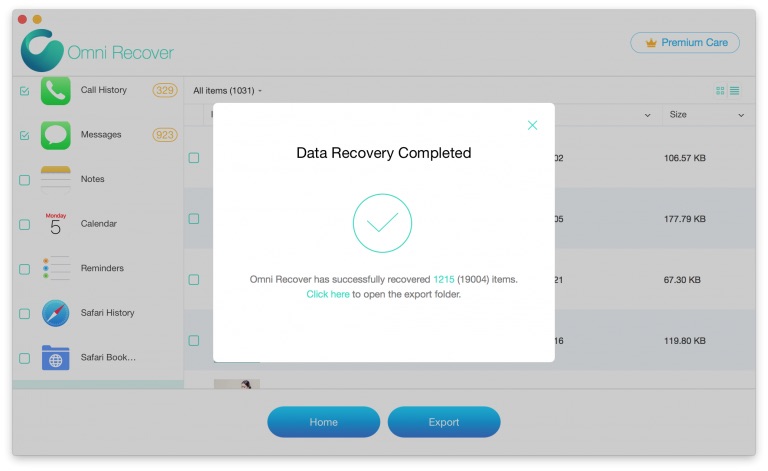
Step 5 - Output Deleted WhatsApp Messages
The Bottom Line
Now can you get your deleted WhatsApp messages backup without iPhone/iTunes/iCloud backup? No matter you have luck or not on this WhatsApp Message Recovery task, always keep it in mind that you should create solid backup for both your devices and WhatsApp data in case you have these valuable data lost. Get Omni Recover
More iPhone WhatsApp Recovery Tips
- Best iPhone / iTunes Backup Extractor Software >
- The Best iPhone Data Recovery Software You Should Choose >
- How to Recover Permanently Deleted Photos from iPhone 6/6s >
- What Does iCloud Backup Include and Not Include >
- Best Ways To Transfer Photos from iPhone X To Computer >
Tags: iPhone Data Recovery iPhone 6 iPhone 6s WhatsApp Message Recovery