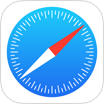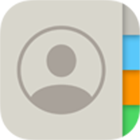[Solved] How To Recover Old Deleted iMessages On iPhone 12/11/Xr/8/7/6
![]() By Spencer Mcfadden, on
March 19, 2021, in iPhone Recovery | SOLVED
By Spencer Mcfadden, on
March 19, 2021, in iPhone Recovery | SOLVED
Summary: [How To Recover Deleted Messages on iPhone] Have deleted your iMessage by mistake and would like to recover your lost iMessage texts, photos and videos on iPhone ? Here are the easiest methods to retrieve deleted iMessages on iPhone. Omni Recover - iPhone Message Recovery/Unlimited Quota. Try It FREE
100% Free & Secure
Download
Like WhatsApp and Facebook Messenger, iMessage now is another popular and full-fledged social chatting app. You can send all kinds of data-based text, photo, video, and audio messages to anyone on any Apple device. If you have accidentally lost or deleted a thread of iMessage, you can follow this quick iPhone Data Recovery manual to learn how to recover deleted iMessages on an iPhone or iPad.

Best iPhone Message Recovery
World #1 iPhone Message Recovery Utility
On-demand iPhone Recovery Without Backup
Industry Leading Recovery Success Rate
Take Best Chance To Recover Deleted iMessages on iPhone:
Part 1: Recover Deleted iMessages on iPhone - Omni Recover
iPhone's built-in Messages app can send both carrier-based SMS/MMS texts (to any phone) and cellular-based iMessages (to any other Apple device). If you have just deleted a thread of iMessages that's still contains valuable information, you can use an expert iPhone Message Recovery software to get them back. Omni Recover is the way to go. You can follow steps below to learn how to recover deleted iMessages on iPhone with Omni Recover.
You've Good Reasons To Use Omni Recover:
How-To Steps To Recover Deleted iMessages on iPhone with Omni Recover
-
Step 1:
Download and install Omni Recover on your Windows or Mac computer > Connect your iPhone to your computer > Open Omni Recover.

Step 1 - Open Omni Recover on a PC/Mac Computer -
Step 2:
Choose to recover your deleted imessages from iPhone/iPad/iPod touch/Backup > Click Next > Choose a device to continue:

Step 2 - Recover Deleted Text iMessages Directly on iPhone -
Step 3:
After a short while, you can choose to recover your deleted iMessages or other iOS data on your iPhone.

Step 3 - Scan and Recover Deleted iMessages on iPhone -
Step 4:
Now let Omni Recover to analyze your iPhone database to retrieve your deleted iMessages > After finding your desired iMessage text threads, click Export to get them back.

Step 4 - Recover and Export Deleted iMessages on iPhone
Part 2: Recover Deleted iMessages on iPhone - iTunes Backup
There is a workaround method to get your deleted iMessages on iPhone back. If you have a habit to backup your iPhone or iPad to your Windows or Mac computer, you can retrieve your deleted iMessages by performing restoration from iTunes backup. Here are the detailed steps to go.
How-To Steps: Recover Deleted iMessages on iPhone from iTunes Backup
-
Step 1:
Open iTunes on your Windows PC or Finder app on Mac > Connect your iPhone to your computer > Open iTunes > Click the iPhone device icon:

Step 1 - Recover Deleted iMessages on iPhone from iTunes Backup -
Step 2:
Go to iTunes > Device Summary > Choose Restore iPhone option > Click Restore again to confirm to start retrieving your deleted iMessages as well as other useful iOS data.

Step 2 - Recover Deleted iMessages on iPhone from iTunes Backup
The Bottom Line
Now can you recover your deleted iMessages on iPhone with our suggestions above? If there is no luck by doing so, try expertise iPhone Data Recovery software - Omni Recover to handle this on your computer. Remember, the sooner you start the more chance you have of restoring your iMessages.