[Solved] How To Fix Move To iOS Not Working Or Connecting To iPhone Issue
![]() By
Tasnia Salinas, on April 23,
2021, in
iPhone Transfer |
SOLVED
By
Tasnia Salinas, on April 23,
2021, in
iPhone Transfer |
SOLVED
Summary: In this article, we help you to learn How To Fix Move To iOS Not Working Or Connecting To iPhone Issue. Get the best iPhone Manager - SyncBird Pro. Make sure you have downloaded the latest version here before continuing.
100% Free & Secure
Download
Why Move To iOS Not Working and Just Not Connecting To My iPhone 12? I'm trying to use the transfer from android function (Move To iOS) when setting up my new iPhone 12 Pro. I've downloaded the Move To iOS app from the Play Store onto my Samsung Galaxy, but whenever I put in the 6 digit code, it says 'could not communicate with device'. I've moved my SIM card over to the iPhone (Move To iOS wasn't working when it was still in my Android phone), and I've tried rebooting both phones. Any suggestions on how to fix this?

Move To iOS is an Android app available to migrate your content automatically and securely from your Android to iPhone device (How To Make An Animated Gif Picture On iPhone 12). When you choose to migrate your data, iPhone will create a private Wi-Fi network and find your nearby Android device running Move to iOS. After you enter a security code, it will begin transferring your content from Android to iPhone.
Too easy? Yes, but not all the time. Occasionally you may run into kinds of Move to iOS not working problems, such as Move To iOS not connecting to iPhone, Move To iOS not working could not communicate with device, Move To iOS not working transfer interrupted, etc (How To Transfer Music from iPhone 12 to Computer). In this iPhone Manual article, we will discuss how to fix a variety of Move To iOS Not Working issues.
Best iPhone Data Transfer Tool
No.1 iPhone Data Transfer Now iOS 14 Ready
Best iOS Data Transfer for New iPhone 12
On-demand iOS Document and Data Transfer
One-Stop iPhone Transfer Solution For All Your Needs
Table of Content:
- Part 1: Common Reasons About Why Move To iOS Not Working Issue
- Part 2: Best Ways To Fix Move To iOS Not Working Issue
Part 1: Common Reasons - Why Move To iOS Not Working Issue
Using the Move to iOS app to get your data switching from your Android device to your new iPhone, iPad, or iPod touch has quite a lot of circumstances and requirements. For instance, you need to make sure both your Android and iPhone have the Wifi turned on; it's needed to plug your new iOS device and your Android device into power. Also, you need to make sure all data and content you want to switch from Android to iPhone, are supported by an iOS device.

Why Move To iOS Not Working On My iPhone:
- Reason 1 - Unstable Network: The Wifi option is turned off on either your Android device or iPhone. Also it's possible that the unstable Network may cause the interruption of Move To iOS Working correctly.
- Reason 2 - Check Power Source: Check if both your Android phone and your iPhone is connected with power source. Also check the USB cable is certificated.
- Reason 3 - Check Switching Data and Content Compatibility: Make sure that the content you're moving with Move To iOS, including what's on your external Micro SD card, are compatible with your new iOS device.
Part 2: How To Fix Move To iOS Not Working Issue On iPhone
Move to iOS app allows to transfer calendar, photos, messages, videos, contacts from Android phone to iPhone, before you have set up the iOS device. A workaround is to do a factory data reset on the iPhone to get the option of transfer data from Android. In order to fix this Move To iOS Not Working issue, you can have a try with the following troubleshooting tips.
How-To Steps To Fix Move To iOS Not Working On iPhone 12 Issue:
-
Fix 1
Keep Move to iOS App Onscreen All The Time: Make sure that you DO NOT interfere both your Android and iOS devices before the data transfer finishes. Also, on your Android device, the Move to iOS app should stay onscreen the whole time. Do NOT use another app or get a phone call on your Android before the Move to iOS transfer complete.

How To Fix Move To iOS Not Working On iPhone 12 -
Fix 2
Quit All Unnecessary Apps: On your Android device, turn off apps or settings that might affect your Wi-Fi connection. Some apps may prevent Move To iOS app from working due to the manipulation on Android permission settings.

How To Fix Move To iOS Not Working On iPhone 12 -
Fix 3
Turn Off Perticular Apps: Turn Off the Sprint Connections Optimizer and the Smart Network Switch on your Android device.

How To Fix Move To iOS Not Working On iPhone 12 -
Fix 4
Forget Your Current Wifi Network and Connect Again: Find Wi-Fi in Settings, touch and hold each known network, and forget the network. This may fix the Move To iOS Not Working issue by chance.

How To Fix Move To iOS Not Working On iPhone 12 -
Fix 5
Restart Both Android and iOS Devices: Have a try to restart both of your Android and iOS devices and try again with the Move To iOS app.
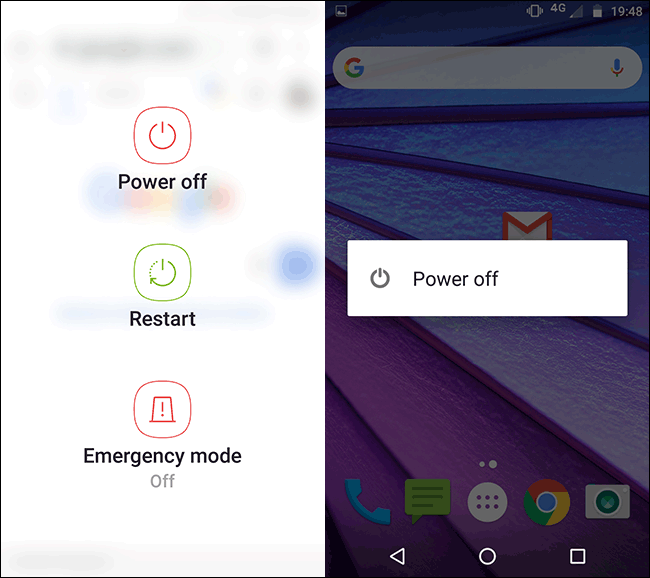
How To Fix Move To iOS Not Working On iPhone 12
The Bottom Line
Now can you Fix Your Move To iOS Not Working On iPhone Issue with our suggestions above? If you have any questions, feel free to contact us. If you need further iPhone Data Transfer solution, it's suggested to get SyncBird Pro. Download Free Trial >
More iPhone iPod Music Transfer Tips
- 3 Methods To Transfer Photos from iPhone To Mac with USB >
- How To Import Photos from iPhone To Windows 8 >
- How To Transfer Bulk Photos from Windows 10/8 To iPhone >
- How To Export Pictures from iPhone Xs/Xr To PC >
- Can I Transfer Photos from iPhone To PC Using iTunes >
- How To Transfer iPhone Photos to Mac without USB >












