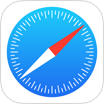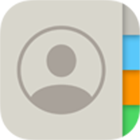[Solved] How To Recover Deleted Safari Search History On iPhone Free
![]() By Spencer Mcfadden, on
Nov. 09, 2021, in iPhone Recovery | SOLVED
By Spencer Mcfadden, on
Nov. 09, 2021, in iPhone Recovery | SOLVED
Summary: [Recover Deleted Search History On iPhone] Have lost your Safari search history and want to get them back on your iPhone? Here are the best ways to Recover Deleted Search History On iPhone. Get Omni Recover - Best iPhone Safari History Recovery / Unlimited Quota.
100% Free & Secure
Download
One of the major changes arriving with iOS 15 is a totally redesigned Safari, which aims to make it easier to use with one hand as it shifts the search/tab bar to the bottom, as well as an array of new features. If you're a heavy Safari user, in certain circumstances, you may have lost or accidentally deleted your Safari search history on your iPhone or iPad (How To Recover Permanently Deleted Photos on iPhone 6/6s). In this article, we will discuss How To Recover Deleted Search History On iPhone.

Best iPhone Safari History Recovery
#1 iPhone Safari Search History Recovery
On-demand iPhone Recovery Without Backup
Industry Leading Recovery Success Rate
Take Best Chance To Recover Deleted Search History On iPhone:
Part 1: Recover Deleted Search History On iPhone - iTunes Backup
A full iPhone backup with iTunes will actually back up all data and settings important to your iPhone, such as your keyboard layouts, dark/light mode settings, language preference, and sure the Safari search/browsing history is also included (Accidentally Deleted iMessage Conversation). Follow steps below to learn How To Recover Deleted Search History On iPhone with iTunes backup.
How-To Steps To Recover Deleted Search History On iPhone - iTunes Backup:
Step 1: Run iTunes on your Windows PC or Finder app on your Mac > Connect your iPhone to your computer > In iTunes, click your iPhone device icon:

Step 2: Navigate to iTunes main interface > Device Summary > Choose Restore iPhone option > Click Restore again to confirm to start recovering your deleted Safari Search History and chat history from iTunes backup.

Part 2: Recover Deleted Search History On iPhone Using Omni Recover
If you cannot find your deleted Safari Search Histor after restoring your iPhone from iCloud/iTunes backup, it seems you have deleted these searching or browsing data before creating the backup. At this moment, you need an expert iPhone Data Recovery software and Omni Recover is probably your best choice.
You've Good Reasons To Use Omni Recover:
How-To Steps To Recover Deleted Search History On iPhone
-
Step 1:
Download and run Omni Recover on your Windows PC or Mac computer > Connect your iPhone to your computer > Open Omni Recover.

Step 1 - Open Omni Recover on a PC/Mac Computer -
Step 2:
Choose to recover your erased notes from iPhone/iPad/iPod touch > Click Next > Select a device or device Backup to continue:

Step 2 - How To Recover Deleted Search History On iPhone -
Step 3:
After a short while, you can choose to find and preview your old deleted Safari Search History or other iOS data on your iPhone.

Step 3 - Find and Preview Deleted Photos on iPhone -
Step 4:
Now Omni Recover will analyze your iPhone database to retrieve your deleted Safari Search History > After finding your desired search history, click Export to get them back.

Step 4 - Find and Export Deleted Safari Search History iPhone
The Bottom Line
Now can you recover your deleted Safari Search History on your iPhone with our suggestions above? If there is no luck by doing so, try expertise iPhone Data Recovery software - Omni Recover to handle this on your computer. Remember, the sooner you take actions, the more chance you may have to find your old deleted Safari Search History on your iPhone.