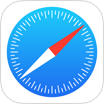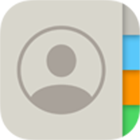[Solved] How To Fix iPhone Recently Deleted Photos Not Showing Free
![]() By Spencer Mcfadden, on
Nov. 03, 2021, in iPhone Recovery | SOLVED
By Spencer Mcfadden, on
Nov. 03, 2021, in iPhone Recovery | SOLVED
Summary: [iPhone Recently Deleted Photos Not Showing] Have deleted some photos on your iPhone but find that your iPhone Recently Deleted Photos Not Showing up in recently deleted album? Here are the best ways to recover your photos on iPhone. Get Omni Recover - Best iPhone Photo Recovery / Unlimited Quota. Try It FREE
100% Free & Secure
Download
If you accidentally delete a photo or video from the Photos app on your iPhone, you have 30 days to get it back, right from Photos > Albums > Utilities > Recently Deleted album. When you delete photos and videos, they go to your Recently Deleted album for 30 days. After 30 days, they'll be permanently deleted. In this article, we will explain How To Fix iPhone Recently Deleted Photos Not Showing issue.

Best iPhone Photos Recovery
#1 iPhone Text Photos Recovery Tool
On-demand iPhone Recovery Without Backup
Industry Leading Recovery Success Rate
Take Best Chance To Fix iPhone Recently Deleted Photos Not Showing:
Part 1: How To Fix iPhone Recently Deleted Photos Not Showing
In many cases, you may find your Recently Deleted Photos Not Showing up in Recently Deleted album. For instance, the deleted photos have been passed 30 days, or you have accidentally deleted these photos from Recently Deleted (How To Recover Permanently Deleted Photos iPhone). Basically it would be a permanent deletion unless you have an expert iPhone Photo Recovery software. Omni Recover is the way to go.
You've Good Reasons To Use Omni Recover:
How-To Steps To Fix iPhone Recently Deleted Photos Not Showing
-
Step 1:
Download and install Omni Recover on your Windows PC or Mac computer > Connect your iPhone to your computer > Open Omni Recover.

Step 1 - Open Omni Recover on a PC/Mac Computer -
Step 2:
Choose to recover your deleted photos from iPhone/iPad/iPod touch > Click Next > Choose a device to continue:

Step 2 - Recover Deleted Photos on iPhone Without Backup -
Step 3:
After a short while, you can choose to find and preview your old deleted photos or other iOS data on your iPhone.

Step 3 - Find and Preview Deleted Photos on iPhone -
Step 4:
Now Omni Recover will analyze your iPhone database to retrieve your deleted Photos > After finding your desired pictures, click Export to get them back.

Step 4 - Find and Export Deleted Photos on iPhone
The Bottom Line
Now do you know How To Fix iPhone Recently Deleted Photos Not Showing issue with our suggestions above? If there is no luck by doing so, try expertise iPhone Data Recovery software - Omni Recover to handle this on your computer. Remember, the sooner you take actions, the more chance you may have to find your old deleted photos on your iPhone.