How To Undo Deleted Text Conversation on iPhone
![]() By Spencer Mcfadden, on January 10, 2021, in iPhone Recovery | SOLVED
By Spencer Mcfadden, on January 10, 2021, in iPhone Recovery | SOLVED
Summary: In this article, we help you to learn How To Undo Deleted Text Conversation on iPhone by using our best iPhone Text Message Recovery software - Omni Recover. Make sure you have downloaded the latest version here before continuing.
An iPhone is growing as a multimedia center, an instant communication tool, a portable camera, etc. The Messages app, one of the most frequently used features, enables you to send and receive iMessages/SMS (text messages). You can delete one or a thread of text conversation from your iPhone with ease. But if you want to undo the deletion, follow steps below to learn how to undo deleted text conversations on an iPhone (Learn Can I Access Deleted Text Messages on iPhone 7).

How To Undo Deleted Text Conversation on iPhone
Table of Content:
- The Best iPhone Message Recovery Tool You Need
- How To Undo Deleted Text Conversation on iPhone with Omni Recover
The Best iPhone Message Recovery Tool You Need
On an iPhone, you can delete a message by swiping left over the conversation that you want to delete, tap Delete, then tap Delete again to confirm. When you delete a message or conversation, you can't get it back without the help of an advanced iPhone Text Message Recovery software. Here are the tools you need to undo deleted text conversations on an iPhone.
- Omni Recover: a versatile iPhone Text Message Recovery software that can recall deleted photos, messages, contacts and other vital iOS data with or without iPhone backup. Free Download
- You also need a computer and USB cable to connect your iPhone.
How To Undo Deleted Text Conversation on iPhone with Omni Recover
Omni Recover is an all-around iPhone Text Message Recovery software that's capable of undoing deleted text conversations from both iPhone and iTunes backup. Here are the detailed steps to undo your deleted text messages from your iPhone. Free Download Omni Recover
-
Step 1:
Launch Omni Recover on your Mac computer > Connect your iPhone to this Mac with a USB cable > Choose Recover from iTunes Backup/iPhone Device option and click Next to continue:

How To Undo Deleted Text Conversation on iPhone Step 1 -
Step 2:
Give a quick check on the infomation of your iPhone > Click Next to start scanning deleted text messages on your iPhone:

How To Undo Deleted Text Conversation on iPhone Step 2 -
Step 3:
When it finished scanning, you can see a full set of iOS data types that could be recovered > Choose Photos > Click Next.

How To Undo Deleted Text Conversation on iPhone Step 3 -
Step 4:
Choose the deleted text messages that you want to access from iPhone > Click Export to start undo your deleted text messages on iPhone.

How To Undo Deleted Text Conversation on iPhone Step 4 -
Step 5:
Once it completed, tap Click Here to browse the exported folder on your Mac. Then you can undo your deleted text messages on this iPhone.
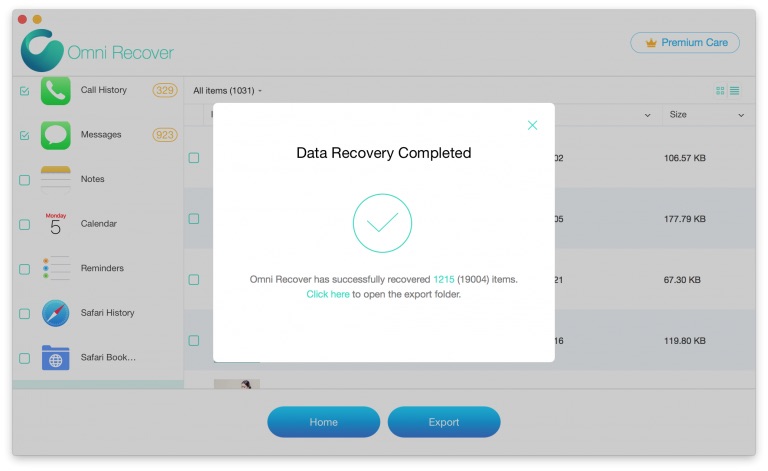
How To Undo Deleted Text Conversation on iPhone Step 5
The Bottom Line
Now can you undo your deleted text conversation from your iPhone with our suggestions above? Feel free to let us know if you have any questions. At last, don't miss Omni Recover, probably the best iOS Data Recovery software that has your back whenever your data get lost. Free Download >
More iPhone/Mac Related Tips
- How To Permanently Delete Your Facebook Account In Seconds >
- Best iPhone / iTunes Backup Extractor Software >
- How To Find My Recently Deleted App on iPhone >
- Recover Deleted Text Messages on iPhone without Computer >
- How to Recover Permanently Deleted Photos from iPhone 6 Plus >
- Top 15 Best Facebook Alternative You Cannot Miss >
Tags: iPhone Fix iOS 12 Problems