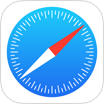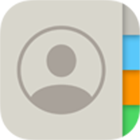[Solved] How To Recover Accidentally Erased Notes On iPhone Free
![]() By Spencer Mcfadden, on
July 16, 2022, in iPhone Recovery | SOLVED
By Spencer Mcfadden, on
July 16, 2022, in iPhone Recovery | SOLVED
Summary: [Accidentally Erased Notes On iPhone] Have deleted some Notes and want to get them back on your iPhone? Here are the best ways to recover deleted Notes on iPhone. Get Omni Recover - Best iPhone Notes Recovery / Unlimited Quota.
100% Free & Secure
Download
The Notes app on iPhone just gets advanced with the release of iOS 15. Apart from creating stunning notes, it can also happen that you delete or erase some important notes accidentally (Accidentally Deleted iMessage Conversation). In this article, we will discuss How To Recover Accidentally Erased Notes On iPhone.

Take Best Chance To Recover Accidentally Erased Notes On iPhone:
Part 1: Recover Accidentally Erased Notes On iPhone - Recently Deleted
When you delete or erase a note from Notes app on your iPhone, you can see a new folder - Recently Deleted - automatically created (How To Recover Deleted Safari History On iPhone). You can recover your accidentally erased Notes from Recently Deleted folder by simply moving it to another folder that you use as normal.
How-To Steps To Recover Accidentally Erased Notes On iPhone - Recently Deleted:
Step 1: Open the Notes App on your iPhone > Go to Folders page > Tap on Recently Deleted folder.

Step 2: Select a note that you've accidentally erased > Swipe it right to left > Click Folder icon > choose a folder that you want to keep it.

Part 2: Recover Accidentally Erased Notes On iPhone from iCloud
If you use iCloud service to store and keep your iOS data synced, Apple will hold your accidentally erased notes on iCloud for 30 days (How To Recover Deleted Call Log from iPhone). With iCloud Notes app, you can recover your accidentally erased notes on your iPhone or iCloud.com.
How-To Steps To Recover Accidentally Erased Notes On iPhone from iCloud:
Step 1: Sign in to iCloud.com > Click the Notes app icon from iCloud.

Step 2: On the left side of menu bar, Clikc Recently Deleted > Choose the notes that you accidentally erased, move it to a regular folder.

Part 3: How To Recover Accidentally Erased Notes On iPhone
If you have synced your iPhone device with computer, or you have permanently deleted your Notes after 30 days, you'll be unable to recover your accidentally erased notes on iPhone. At this moment, you need an expert iPhone Data Recovery software to retrieve your Accidentally Erased Notes On iPhone. Omni Recover is the way to go.
You've Good Reasons To Use Omni Recover:
How-To Steps To Recover Accidentally Erased Notes On iPhone
-
Step 1:
Download and run Omni Recover on your Windows PC or Mac computer > Connect your iPhone to your computer > Open Omni Recover.

Step 1 - Open Omni Recover on a PC/Mac Computer -
Step 2:
Choose to recover your erased notes from iPhone/iPad/iPod touch > Click Next > Select a device or device Backup to continue:

Step 2 - Recover Accidentally Erased Notes On iPhone -
Step 3:
After a short while, you can choose to find and preview your old deleted Notes or other iOS data on your iPhone.

Step 3 - Find and Preview Deleted Notes on iPhone -
Step 4:
Now Omni Recover will analyze your iPhone database to retrieve your deleted Notes > After finding your desired Notes, click Export to get them back.

Step 4 - Find and Export Deleted Notes on iPhone
The Bottom Line
Now can you recover your Accidentally Erased Notes On iPhone with our suggestions above? If there is no luck by doing so, try expertise iPhone Data Recovery software - Omni Recover to handle this on your computer. Remember, the sooner you take actions, the more chance you may have to find your old deleted Notes on your iPhone.