How To Recall Deleted Text Messages on iPhone
![]() By Spencer Mcfadden, on January 10, 2021, in iPhone Recovery | SOLVED
By Spencer Mcfadden, on January 10, 2021, in iPhone Recovery | SOLVED
Summary: In this article, we help you to learn How To Recall Deleted Text Messages on iPhone by using our best iPhone Text Message Recovery software - Omni Recover. Make sure you have downloaded the latest version here before continuing.
iMessage is an exclusive feature for iOS, and it is more than just a messaging platform to text your friends. It can do a whole lot more, like sending audio messages and even sharing your location so friends know where to meet you (How To Extract Old Text Messages from iPhone).
However, two killer features seems missed in iMessage and the Message app. One is you cannot undo a sent iMessage, the other is you cannot recall deleted text messages on iPhone. In this particular guide, we will show how to get your deleted text messages back on your iPhone (Recover Deleted Text Messages on iPhone without Computer).
Table of Content:
- The iPhone Message Recovery Tool You Need
- How To Recall Deleted Text Messages on iPhone with Omni Recover
The iPhone Message Recovery Tool You Need
There is no easy trick to recall deleted text messages on iPhone since it's not a native iOS/iPhone feature. It means you need to find a third-party and expert iPhone Text Message Recovery software to accomplish this task. Here are the tools you need to retrieve your deleted iPhone messages.
- Omni Recover: a versatile iPhone Text Message Recovery software that can recall deleted photos, messages, contacts and other vital iOS data with or without iPhone backup. Free Download
- You also need a computer and USB cable to connect your iPhone.
How To Recall Deleted Text Messages on iPhone with Omni Recover
To recall deleted text messages on an iPhone, you simply need to open Omni Recover and it will give you full access to both your iPhone content database and your iTunes backup. Here are the detailed steps to recall/retrieve your deleted text messages from your iPhone. Free Download Omni Recover
-
Step 1:
Launch Omni Recover on your Mac computer > Connect your iPhone to this Mac with a USB cable > Choose Recover from iTunes Backup/iPhone Device option and click Next to continue:

How To Recall Deleted Text Messages on iPhone Step 1 -
Step 2:
Give a quick check on the infomation of your iPhone > Click Next to start scanning deleted text messages on your iPhone:

How To Recall Deleted Text Messages on iPhone Step 2 -
Step 3:
When it finished scanning, you can see a full set of iOS data types that supported by Omni Recover > Choose Photos > Click Next.

How To Recall Deleted Text Messages on iPhone Step 3 -
Step 4:
Choose the deleted text messages that you want to access from iPhone > Click Export to start recalling your deleted text messages on iPhone.

How To Recall Deleted Text Messages on iPhone Step 4 -
Step 5:
Once it completed, tap Click Here to browse the exported folder on your Mac. Then you can retrieve your deleted text messages on this iPhone.
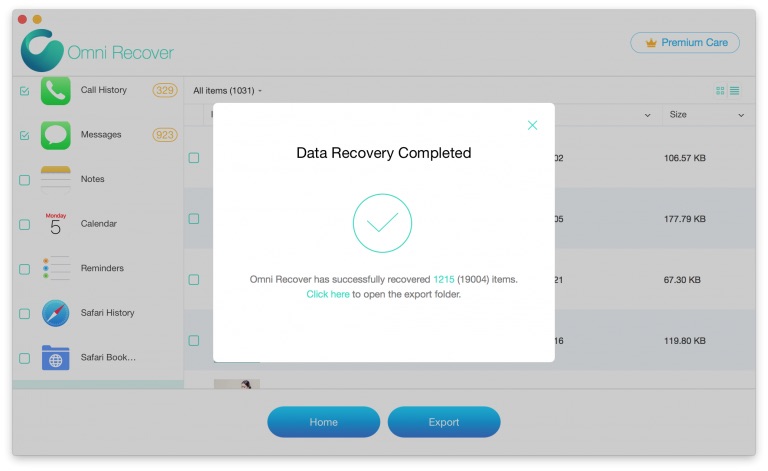
How To Recall Deleted Text Messages on iPhone Step 5
The Bottom Line
Guess you can successfully recall your deleted text messages from your iPhone with our suggestions above. At last, don't miss Omni Recover, probably the best iOS Data Recovery software that has your back whenever your data get lost. Free Download >
More iPhone/Mac Related Tips
- How To Permanently Delete Your Facebook Account In Seconds >
- Best iPhone / iTunes Backup Extractor Software >
- How To Find My Recently Deleted App on iPhone >
- Recover Deleted Text Messages on iPhone without Computer >
- How to Recover Permanently Deleted Photos from iPhone 6 Plus >
- Top 15 Best Facebook Alternative You Cannot Miss >
Tags: iPhone Fix iOS 12 Problems