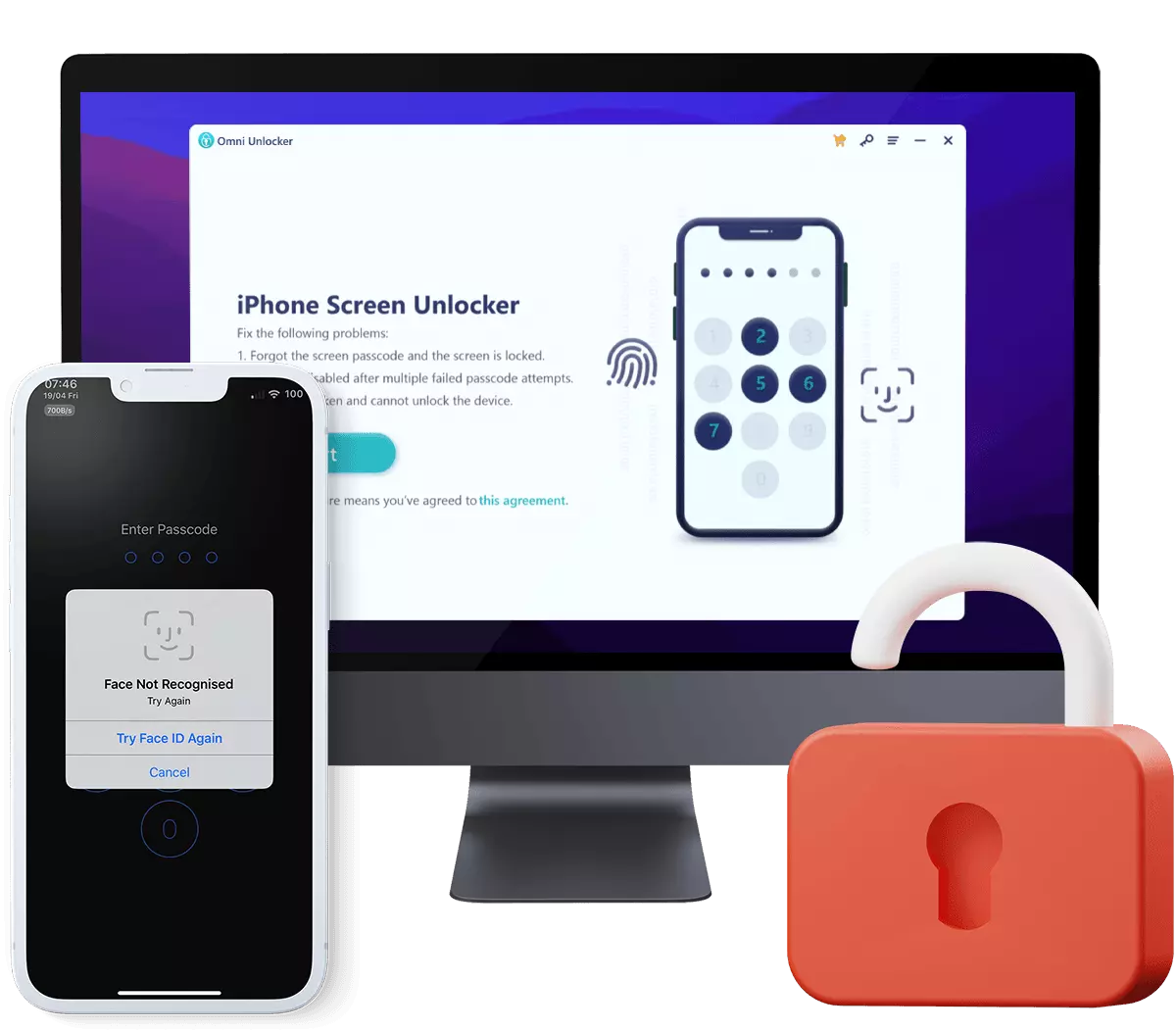How To Unlock iPhone Without Passcode or Face ID
Maybe you just forgot your recently changed passcode, or it's your parent's iPhone, which has been locked out due to longtime forgotten passcode. What can you do to regain access to your locked iPhone? In this article, we will discuss how to unlock an iPhone 13/12/11/X/8/7/6S/6 without passcode or Face ID, step-by-step.

Table Of Content:
Part 1: How To Unlock iPhone Without Passcode or Face ID Using iTunes
iPhone passcode forgotten or Face ID not working is a common issue that many people may have met. Apple broke down the steps to use iTunes or Finder to unlock an iPhone without a passcode or preset Face ID. Here are steps to go.
Steps To Unlock iPhone Without Passcode or Face ID Using iTunes:Step 1: Power Off Your iPhone. Turn off your iPhone using the method per your iPhone model.

Step 2: Enter iPhone To Recovery Mode. Use correct button combo to put your iPhone into recovery mode.

Step 3: Restore Your iPhone. Now connect your iPhone to a computer and open iTunes or Finder to restore your device.

Get Omni Unlocker - Unlock iPhone Without Passcode or Face ID
Part 2: How To Unlock iPhone Without Passcode or Face ID Using Omni Unlocker
iTunes is a controversial program that can do a lot of things, but it always tends to throw about unnumberable errors. If iTunes fails to unlock your iPhone, use Omni Unlocker to get access to your iPhone without a passcode or Face ID.
You've Good Reasons To Use Omni Unlocker:
Step 1: Download and launch Omni Unlocker on your computer > Choose iPhone Screen Unlocker from the home screen.

Step 2: Make sure you've read the Agreement and understood all possible consequences after unlocking your iPhone without passcode or Face ID. Click Start to continue.

Step 3: Enter your device into Recovery mode. Now put your iPhone into Recovery Mode by following the onscreen guide.

Step 4: Click Download to start downloading the latest iOS software firmware.

Step 5: When Omni Unlocker finish downloading iOS firmware, click Start Unlock to start unlocking your iPhone without passcode or your Face ID.

Caution Reminders:
Step 6: After a short while, your iPhone will be unlocked successfully. You can regain access to your device. Click Done to get back to home screen.

Get Omni Unlocker - Unlock iPhone Without Passcode or Face ID

Get Omni Recover
Get Best iPhone Data Recovery App for retrieving deleted Photos, Messages, Contacts and More!
Conclusion
Now can you unlock your iPhone without entering your passcode or scanning your Face ID? If none of our suggestions works, you can get phone support from Apple or go to an Apple Store for face-to-face help. Before doing that, it's suggested to use Omni Unlocker - an Expert iPhone Passcode Unlock software to solve your Unlock iPhone Without Passcode or Face ID or other common iPhone/iOS problems.
More iPhone Unlock Solutions and Best Tips:
- How To Get Into a Locked iPhone Without The Password >
- How To Unlock iPhone 13/12/11 /Xr/8/7/6S Without Passcode >
- How To Remove Activation Lock Without Previous Owner >
- How To Remove Apple ID from iPhone Without Password >
- How To Unlock iPhone Passcode Without Computer Free >
- How To Fix Face ID Not Working When Wearing a Mask iOS 15.4 >
- How To Recover Permanently Deleted Photos on iPhone >
- Recover Deleted Messages on iPhone without Computer/Backup >
Tags: iPhone Unlock iPhone Data Recovery iPhone Transfer iPhone Fixes