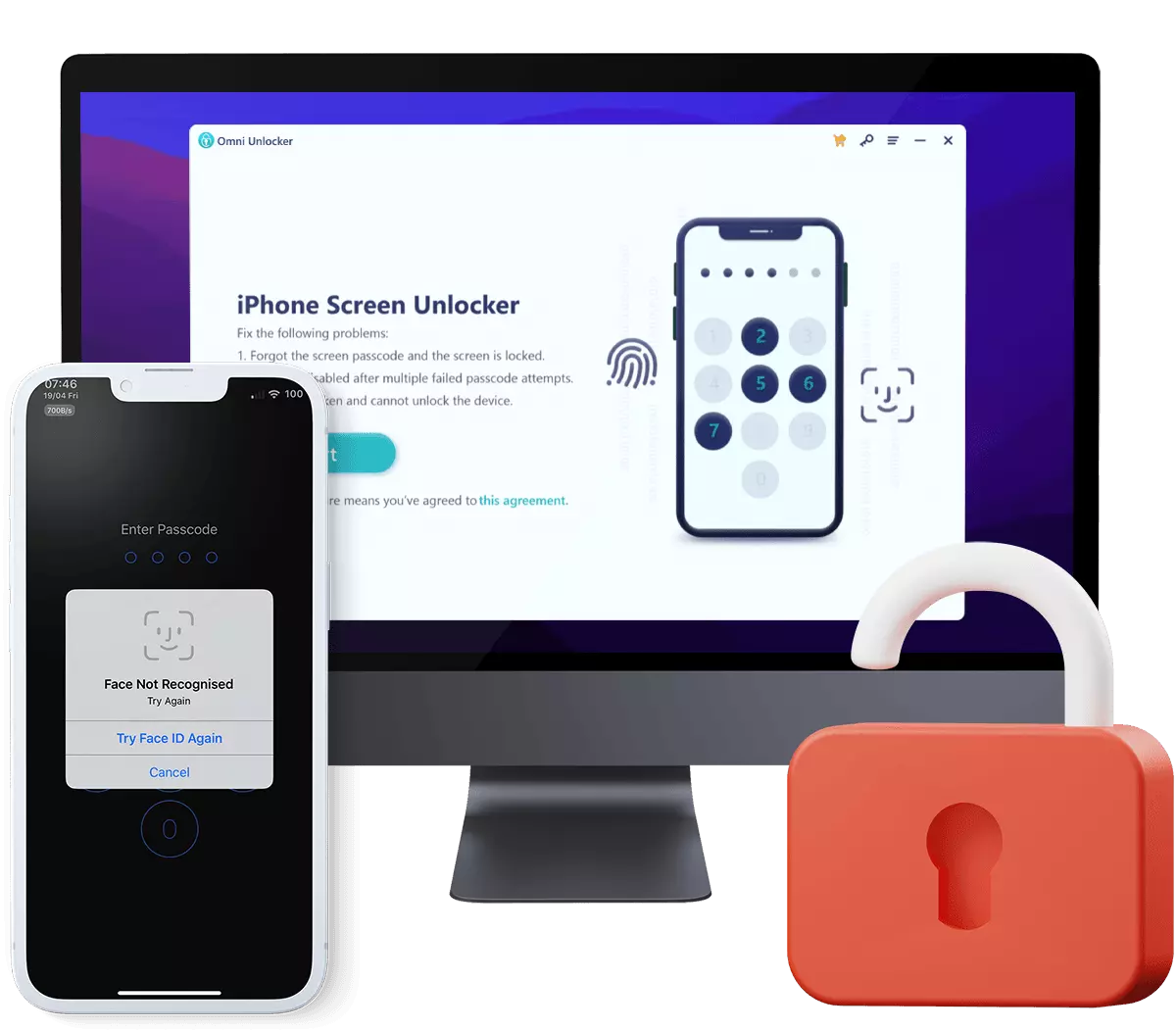How To Unlock Disabled iPhone 13/12/11 /Xr/8/7/6S
If you enter the wrong passcode on your iPhone Lock Screen too many times, it may trigger a warning screen saying Your iPhone is Disabled. If this case, you can either wait for a few minutes and try again or use a method to unlock your disabled iPhone. In this iPhone Passcode Unlock Manual article, we'll show you how to unlock disabled iPhone 13/12/11/Xr/X/8/7/6S, step-by-step.

Table Of Content:
Part 1: Why My iPhone is Disabled?
Apple is one of a few company that values customers privacy and security at the top place. With an iPhone, the inbuilt protection system can keep a thief or over-curious stranger away from getting access to your device. After entering the wrong passcode just a few times, your iPhone will be locked out for a short time (the reason you see Your iPhone is Disabled). Apple suggests locked-out/disabled iPhone users restore their device using iTunes on a computer, which will result in the loss of data if not backed up.

iPhone is disabled. Try again in 1 minute: After entering incorrect passcode 6 attempts, you will see: iPhone is disabled. Try again in 1 minute.
iPhone is disabled. Try again in 5 minutes: After entering incorrect passcode 7 attempts, you will see: iPhone is disabled. Try again in 5 minutes.
iPhone is disabled. Try again in 15 minutes: After entering incorrect passcode 8 attempts, you will see: iPhone is disabled. Try again in 15 minutes.
iPhone is disabled. Try again in 60 minutes: After entering incorrect passcode 9 attempts, you will see: iPhone is disabled. Try again in 60 minutes.
iPhone is disabled. Connect to iTunes: After entering incorrect passcode 10 attempts, you will see: iPhone is disabled. Connect to iTunes.
Part 2: How To Unlock Disabled iPhone without Passcode
Unless you put your iPhone in pocket or bag and you fiddle the screen to triger the wrong attemps of passcode entering, which is very likely to put your iPhone in Disabled mode. In more cases, you may not remember your passcode and lead the iPhone disabled due to multiple incorrect attemps. Follow steps below to learn How To Unlock Disabled iPhone when you forget the passcode.
How-To Steps To Unlock Disabled iPhone Using iTunes:Step 1: Connect iPhone To Computer. To unlock a disabled/locked out iPhone, you need a Mac or Windows PC computer > Open Finder (on Mac) or iTunes on Windows PC. Click your device.

Step 2: Turn Off Your iPhone. Disconnect your iPhone from the computer if it's plugged. Shut down your iPhone.

Step 3: Enter iPhone To Recovery Mode. To unlock your disabled iPhone with iTunes, go to put your iPhone into Recovery Mode.

Step 4: Restore Your Disabled iPhone. Connect your iPhone to an iTunes installed computer. In Finder or iTunes app, you'll see the option to Restore or Update your device, choose Restore.

Step 5: Set Up Disabled iPhone As New. After the restoring gets done, your disabled iPhone will be factory reset to remove the passcode. Then follow the on-screen instructions to set up your iPhone and restore it with a recent backup.
Part 3: How To Unlock Disabled iPhone with iCloud
In most cases, you can use a computer to restore your disabled iPhone so as to fix the iPhone is Disabled, Connect to iTunes error. But if you want to unlock your iPhone passcode without computer, or if you get an error message that Find My iPhone must be turned off, then use the iCloud method or Recovery Mode instead.
How-To Steps To Unlock Disabled iPhone with iCloud:Step 1: Go to iCloud.com > Log in your iCloud account.

Step 2: In Find My iPhone on iCloud.com, click All Devices, then select the disabled iPhone that you want to unlock without passcode.

Step 3: Click Erase iPhone > Enter your Apple ID password to start erasing and unlocking your disabled iPhone without passcode.

Part 4: How To Unlock Disabled iPhone Using Omni Unlocker
Have trouble with iTunes or don't have iTunes installed? Or you cannot access to iCloud/Find My iPhone due to forgotten Apple ID? You can use Omni Unlocker - an expert iPhone Passcode Unlocker software to unlock your disabled iPhone or iPad (How To Remove Apple ID from iPhone Without Password). Whether your device is locked or disabled due to multiple failed attempts, this tool provides fast and secure procedure for quickly unlocking disabled iPhones of all models.
You've Good Reasons To Use Omni Unlocker:
Step 1: Download and install Omni Unlocker on your computer > Choose iPhone Screen Unlocker from the home screen.

Step 2: Check our dedicated Agreement document to understand what will happen after you unlock your disabled iPhone screen lock. Then click Start to continue.

Step 3: Next, put your disabled iPhone into Recovery Mode so that it can detect your device. Select your device type and then follow the tutorial to put your device into Recovery mode or DFU mode.

Step 4: Check your device model and then click Download to start downloading the latest iOS software firmware per this disabled iPhone.

Step 5: After the iOS software firmware downloading is done, click Start Unlock to start unlocking your disabled iPhone.

Caution Reminders:
Step 6: After a few minutes, your disabled iPhone will be unlocked up. You can regain access to your device. Click Done to get back to home screen.


Get Omni Recover
Get Best iPhone Data Recovery App for retrieving deleted Photos, Messages, Contacts and More!
Conclusion
Now can you Unlock Disabled iPhone with our suggestions above? If your disabled iPhone still locked up, you can get phone support from Apple or go to an Apple Store for face-to-face help. Before doing that, it's suggested to use Omni Unlocker - an Expert iPhone Passcode Unlock software to solve your Unlock Disabled iPhone or other common iPhone/iOS problems.
More iPhone Unlock Solutions and Best Tips:
- How To Get Into a Locked iPhone Without The Password >
- How To Unlock iPhone 13/12/11 /Xr/8/7/6S Without Passcode >
- How To Remove Activation Lock Without Previous Owner >
- How To Remove Apple ID from iPhone Without Password >
- How To Unlock iPhone Passcode Without Computer Free >
- How To Fix Face ID Not Working When Wearing a Mask iOS 15.4 >
- How To Recover Permanently Deleted Photos on iPhone >
- Recover Deleted Messages on iPhone without Computer/Backup >
Tags: iPhone Unlock iPhone Data Recovery iPhone Transfer iPhone Fixes